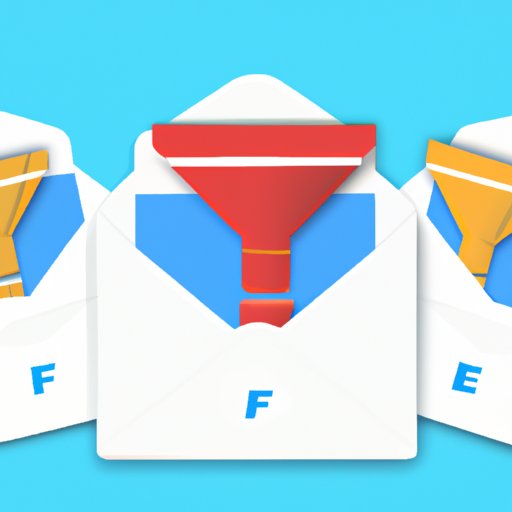
I. Introduction
Gmail has become a go-to email client for many people, thanks to its user-friendly interface and impressive features. However, one downside of using Gmail is the barrage of recruitment emails that tend to flood inboxes. While the emails may be relevant to some, others prefer not to receive them. If you find yourself in the latter category, this article is designed to help you stop receiving recruitment notifications in Gmail for good.
II. Say Goodbye to Recruitment Notifications in Gmail: Here’s How
The first method to stop recruitment notifications in Gmail is to use filters. Filters are a popular feature in Gmail that allow you to automate email sorting and organization. With filters, you can set up rules that automatically move certain emails to specific labels or folders. By using filters to identify and redirect all recruitment emails in your Gmail inbox, you can stop receiving them without even having to open them first.
To create a filter, go to the Gmail search bar and enter the keywords or phrases that often appear in the body or subject line of the recruitment emails that you receive. Click the down arrow in the search box to see more options, then choose “Create filter.” From there, you can select the desired action for the emails matching the filter criteria, such as archiving, deleting, or labeling them. Be sure to test the filter out to ensure it’s working as intended.
While filters can be effective at stopping recruitment notifications, they may not catch all relevant emails. In some cases, recruitment emails that are not easily identified by filters may slip through and end up in your inbox.
III. Mastering Gmail: Stop Recruitment Notifications in 5 Simple Steps
Another method to stop recruitment notifications in Gmail is to use unsubscribe links. It’s important to note that some recruitment emails contain an instant unsubscribe link at the bottom of the email. This link is usually small and buried at the bottom of the email and may not be immediately noticeable. However, clicking on the link and following the prompts should result in you no longer receiving any emails from that sender.
Here are five simple steps you can follow to implement this method:
- Open the recruitment email in your Gmail inbox
- Scroll to the bottom of the email to where the unsubscribe link is located
- Click on the unsubscribe link
- Follow the prompts on the resulting page
- Confirm that you have opted out of receiving any further recruitment emails from the sender
It’s important to note that not all recruitment emails contain an instant unsubscribe link, and some may require you to email the sender directly to request that you be removed from their mailing list.
IV. Tired of Recruitment Emails in Gmail? Try These 5 Proven Methods
In addition to using filters and unsubscribe links, there are several other methods you can use to stop recruitment emails in Gmail:
- Set up a separate email address: One of the easiest and most effective methods is to create a separate email address solely for job-related emails. This will allow you to keep your personal and professional emails separate.
- Block senders: Another option is to block any sender that sends you recruitment emails. This can be done by selecting the email and clicking on the “Block” button that appears in the message.
- Mark as spam: Similar to blocking senders, marking a recruitment email as spam will help to prevent any future emails from that sender from ever arriving in your inbox or spam folder.
It’s important to remember that while these methods can be effective, they may also have some drawbacks. For example, blocking a sender who also sends important emails could cause you to miss important messages. Additionally, marking emails as spam can cause legitimate emails to be filtered into your spam folder.
If you decide to try these methods, it’s important to monitor your inbox closely and adjust your settings or filters as needed.
V. Keeping Your Inbox Clean: Tips for Stopping Annoying Recruitment Notifications in Gmail
In addition to the methods mentioned above, there are several tips you can use to help keep your inbox clean and organized. First, make use of the archive feature in Gmail by archiving any emails that you have read and no longer require. This can help prevent your inbox from becoming too cluttered.
Additionally, managing your notifications can be helpful in decluttering your inbox. Google offers several ways to do this, such as turning off notifications for specific labels or folders or receiving notifications only for important emails. You can customize your settings to fit your preferences and needs.
Finally, make it a habit to regularly delete any unnecessary emails or spam. This can help to keep your inbox manageable and reduce the risk of important messages getting lost in the clutter.
VI. Effective Ways to Block Recruitment Emails in Gmail Without Missing Important Messages
The final method to stop recruitment emails in Gmail is to use a spam filter. Most email providers, including Gmail, have built-in spam filtering tools that use complex algorithms to identify and block incoming spam emails. By using a spam filter, you can block recruitment emails without the risk of missing out on any important messages.
To set up a spam filter in Gmail:
- Open your Gmail inbox.
- Click on the “Settings” gear icon in the top right corner of your inbox.
- Select “Settings” from the drop-down menu.
- Click on the “Filters and blocked addresses” tab.
- Click on “Create a new filter.”
- Enter the criteria for the spam emails you wish to block.
- Select the action you want Gmail to perform, such as deleting, archiving, or marking the email as spam.
- Click on “Create filter.”
Once you have set up a filter, Gmail will automatically filter any incoming emails that match the criteria you entered. It’s important to remember that spam filters are not foolproof and some spam emails may still make their way into your inbox. Be sure to monitor your spam folder regularly to ensure important messages are not getting filtered.
VII. Conclusion
If you are tired of constantly being flooded with recruitment notifications in your Gmail inbox, there are several proven methods you can use to stop them for good. By using filters, unsubscribe links, setting up a separate email address, blocking senders, marking emails as spam, and utilizing a spam filter, you can keep your inbox clean and organized while preventing any unwanted emails from reaching your inbox.
It’s important to remember to monitor your inbox closely and adjust your settings or filters as needed to ensure you don’t miss out on any important messages. By implementing the tips and methods presented in this article, you’ll be on your way to a cleaner, more organized, and less cluttered inbox.




