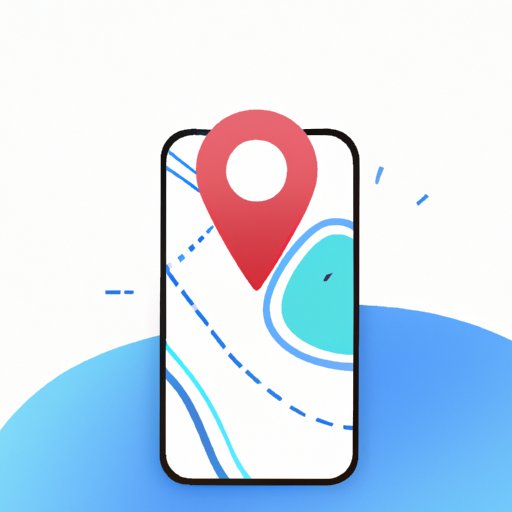
Introduction
Have you ever experienced that feeling of unease when you realize that your smartphone is tracking your every move? Or have you ever wondered if your social media apps are sharing your location with others without your knowledge? In a world where privacy is becoming increasingly important, the ability to control who sees our whereabouts has become a necessity. The purpose of this article is to provide you with a comprehensive guide on how to turn off location sharing on your smartphone, social media apps, and other devices without anyone knowing.
6 Easy Steps to Turn Off Location Sharing on Your Smartphone
Step 1: Open your smartphone’s location settings
The first step to stop location sharing on your smartphone is to open your location settings. Depending on your device, the process of accessing location settings may differ slightly. For Android devices, go to the “Settings” app, select “Location,” and turn off the toggle switch. For iOS devices, go to the “Settings” app, select “Privacy,” and then “Location Services.”
Step 2: Turn off location services
Once you’ve accessed your location settings, the next step is to disable location services. This will prevent your smartphone from using GPS, Wi-Fi, and cell tower triangulation to determine your location. This step can vary depending on your device’s operating system. For Android devices, go to “Google Location Services,” and uncheck “Location Reporting” and “Location History.” For iOS devices, simply toggle off “Location Services.”
Step 3: Stop sharing your location on Google Maps
If you use Google Maps, it’s essential to disable location sharing for added privacy. Open Google Maps on your phone, select your profile picture, and go to “Location Sharing.” Turn off location sharing for all accounts.
Step 4: Disable location tracking on an iPhone
To disable Apple’s Find My iPhone feature, go to “Settings,” select your name, then “Find My.” Turn off “Find My iPhone.”
Step 5: Remove location sharing apps
Some apps allow you to share your location with friends or family. If you no longer wish to use these apps or share your location, delete them from your device.
Step 6: Check your location settings regularly
It’s crucial to check your location settings periodically to make sure that your smartphone is not tracking your location unintentionally. You can also take this opportunity to double-check if any of your apps are sharing your location without your knowledge.
How to Disable Location Sharing on Social Media: A Guide
Overview of location sharing on social media
Social media platforms such as Facebook, Twitter, and Instagram allow users to share their locations with friends, family, and the public. However, sharing your location on social media can have significant privacy implications. Anyone with access to your profile can view your location, making it easy for strangers to track your movements.
Dangers of oversharing your location
Sharing your location on social media can put you at risk of physical harm, cyber-stalking, or unwanted attention. Additionally, posting your location can enable hackers to access personal information, including your home address.
Step-by-step guide to disabling location sharing on Facebook
To stop Facebook from collecting your location information, go to “Settings,” select “Location,” and turn off the toggle switch. Additionally, go to your profile, select “Check-In Settings,” and toggle off “Add Location to Posts.”
Steps for disabling location sharing on Twitter
Open Twitter and go to the “Privacy and Safety” settings. Select “Precise Location” and uncheck the box that says “Share Precise Location.”
Tips for protecting your privacy on Instagram
To disable location-sharing on your Instagram account, go to “Settings,” select “Privacy,” and turn off “Location Services.” Additionally, you can turn off “Add Automatically” and remove any previous geotags.
Keeping Your Whereabouts Private: Tips for Disabling Location Services
Explanation of location services
Your smartphone uses location services to determine your location accurately. Your device may use GPS, Wi-Fi, Cellular, and Bluetooth to determine your location. Devices use this data to provide you with relevant information, such as weather reports or nearby restaurants.
Why you should disable them
Fortunately, you have the option to turn off location services for added privacy. Disabling location services also has the added benefit of improving your smartphone’s battery life.
Tips for disabling location services on Android
To disable location services on Android, go to the “Settings” app and select “Location.” Turn off the toggle switch for “Use Location.”
Tips for disabling location services on iOS
To disable location services on iOS, go to the “Settings” app and select “Privacy” and then “Location Services.” Toggle off “Location Services” to stop apps from collecting your location data.
Is Your Phone Betraying Your Privacy? Here’s How to Turn Off Location Tracking
Explanation of location tracking
Location tracking is when your smartphone collects your location data and sends it to third-party companies or individuals. Location tracking can occur from the moment you turn on your device and connect to the internet.
Dangers of location tracking
Location tracking can have severe privacy implications, including enabling hackers to access personal data and allowing third-party companies to sell your data.
Steps for turning off location tracking on Android
To stop your Android device from tracking your location, go to “Settings,” select “Location,” and turn off “Google Location History.”
Steps for turning off location tracking on iOS
To stop your iOS device from tracking your location, go to “Settings,” select “Privacy,” and then “Location Services.” Scroll down to “System Services,” and toggle off “Significant Locations.”
Tips for keeping your devices secure and private
Keeping your devices secure is critical for maintaining privacy. Consider enabling two-factor authentication, using a VPN, and regularly updating your device’s software and security settings.
Disabling Location Sharing on Your Devices: A Step-by-Step Guide
Overview of location sharing
Some devices, such as smartwatches and fitness trackers, allow you to share your location with others. While location sharing can be useful, it’s important to know how to disable it for added privacy.
Why you should disable it
Disabling location sharing on your devices is crucial for maintaining your privacy. Location sharing can allow strangers to track your movements, putting you at risk of physical harm or cyberstalking.
Steps to disable location sharing on Android
To disable location sharing on Android devices, go to “Settings,” select “Location,” and then “Google Location Sharing.” Turn off location sharing for all accounts.
Steps to disable location sharing on iOS
To disable location sharing on iOS devices, go to “Settings,” select “Privacy,” scroll down to “Location Services,” select the app you want to disable, and toggle off “Location Sharing.”
Extra tips for keeping your privacy
Consider using a pin or password to secure your devices, disabling Bluetooth when not in use, and keeping your devices up-to-date with the latest security software and patches.
Tricks to Stop Sharing Your Location Without Notification
Explanation of location sharing without notification
Some apps may share your location without your knowledge or consent. This can be dangerous, especially if the app is sharing your location with third-party companies or individuals.
Dangers of location sharing without notification
Location sharing without notification can result in unwanted attention, cyberstalking, or physical harm. Additionally, companies may misuse your location data without your knowledge, making it crucial to monitor your app permissions.
Tips for disabling location sharing on your phone without notification
Consider turning off permissions for apps that you do not use regularly, using location spoofing apps to deceive location tracking apps, or using privacy-enhancing apps that block location tracking.
Tips for protecting your privacy
Be mindful of the apps you install on your phone and the permissions they require. Additionally, check your app permissions regularly and delete any apps that misuse your personal data.
Conclusion
Recap of steps to disable location sharing
Disabling location sharing is crucial for protecting your privacy in today’s digital world. By following the steps outlined in this article, you can take control of your location data and prevent anyone from tracking your movements without your knowledge or consent.
Importance of protecting your privacy
Privacy is essential for maintaining your safety and personal autonomy. It’s crucial that you take the necessary steps to protect your privacy and safeguard your personal data.
Key Takeaways
- Disabling location sharing can help prevent unwanted tracking and protect your personal data.
- You should regularly check your location settings to make sure your phone is not tracking your location without your knowledge.
- Social media platforms can share your location publicly, so always be mindful of the information you share online.
Final Thoughts
With the rise of location-based services and tracking, it’s more important than ever to be vigilant about your privacy. By taking the necessary steps to disable location sharing on your devices, you can protect your personal data and maintain your privacy.




