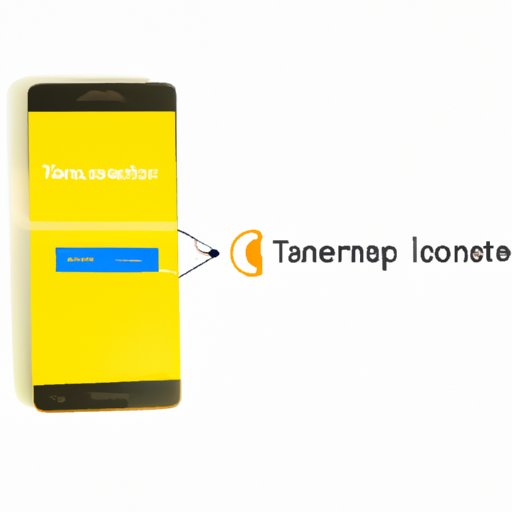
Introduction
Transferring contacts from one Android device to another can be a frustrating experience for many Android users. It’s not uncommon to feel lost or unsure of how to transfer your precious contacts, especially if you’re not tech-savvy. This article will guide you through the process of transferring contacts from one Android device to another. We will cover the simplest ways, step-by-step guides, and different methods that you can choose from.
The Simplest Ways to Transfer Contacts from Android to Android
The two simplest methods for transferring contacts between two Android devices are Bluetooth and Google account sync. Here’s a quick overview of each method:
– Bluetooth: Enable Bluetooth on both devices and pair them. Select the contacts you want to transfer and click on “share via Bluetooth” on the sending device.
– Google account sync: Go to “Settings” on your old device and select “Google”. Under “Account services”, tap “Contacts sync” and then “Sync now”. On your new device, go to the same settings and turn on contact syncing.
Step-by-Step Guide: How to Transfer Contacts between Two Android Devices
If you’re still feeling unsure about transferring contacts, here’s a step-by-step guide on how to make it happen using different methods.
Using Bluetooth
Step 1: On both devices, turn on Bluetooth and pair them.
Step 2: On the sending device, select the contacts you wish to transfer.
Step 3: Tap on the share icon (usually represented by three dots) and select “share via Bluetooth”.
Step 4: Select the receiving device from the list of available devices.
Step 5: Accept the transfer on the receiving device, and the contacts will be sent.
Using Google account sync
Step 1: On your old device, go to “Settings” and select “Accounts”.
Step 2: Select your Google account and make sure the “Contacts Sync” option is turned on.
Step 3: Tap on “Sync now” to sync your contacts with Google.
Step 4: On your new device, sign in to the same Google account, and the contacts will automatically sync.
Using Third-party apps
There are several third-party apps that you can use to transfer contacts between two Android devices. Some of the most popular apps include:
– My Contacts Backup: This app lets you export contacts to an email account or via text messages.
– SHAREit: This app can transfer contacts, photos, videos, and other files wirelessly between two devices.
– Super Backup & Restore: This app lets you backup and restore your contacts, call logs, messages, and other data.
How to Effortlessly Transfer Contacts to Your New Android Device
Transferring contacts to a new device might seem daunting, but it’s actually quite simple. Here are some specific ways to transfer your contacts effortlessly.
Backing up contacts to Google
Step 1: On your old device, go to “Settings” and select “Accounts”.
Step 2: Select your Google account and turn on the “Contacts Sync” option.
Step 3: Tap on “Sync now” to sync your contacts with Google.
Step 4: When setting up your new device, sign in to the same Google account and select “Restore” when prompted.
Sending contacts via email
Step 1: On your old device, go to contacts, select the ones you want to transfer, and tap on the share icon.
Step 2: Select “Email” and enter your email address.
Step 3: Send the email to yourself.
Step 4: On your new device, open the email and download the contacts attached to it.
Using Third-party apps
There are several third-party apps that you can use to transfer contacts to your new device. Some of the most popular apps include:
– Google Drive: Backup your contacts to Google Drive and restore them on your new device.
– Contacts Transfer: Copy contacts from your old device to your new device via Bluetooth.
– SmartIO: This app can transfer contacts, photos, videos, and other files wirelessly between two devices.
5 Methods to Transfer Your Contacts from One Android Device to Another
Apart from the methods discussed above, there are other ways to transfer contacts from one Android device to another.
Using a SIM card
Step 1: On your old device, go to “Contacts” and select “Import/Export”.
Step 2: Choose “Export to SIM”.
Step 3: Insert the SIM card into your new device, go to “Contacts”, and select “Import/Export”.
Step 4: Choose “Import from SIM”.
Note: This method only works if both devices support the same SIM card size.
Using Computer Transfer
Step 1: Connect your old device to your computer and copy the contacts to your computer.
Step 2: Connect your new device to your computer and copy the contacts to your new device.
Note: This method requires a USB cable and a computer.
Using NFC Transfer
Step 1: Make sure that both devices have NFC enabled.
Step 2: On the sending device, open “Settings”, select “More”, and then “NFC”.
Step 3: Tap the two devices together, and choose the “Bluetooth” option to transfer the contacts.
Note: This method is only available on devices that support NFC.
Using Google Contacts website
Step 1: Go to Google Contacts website on your computer.
Step 2: Select “Import” and choose the file containing your contacts.
Step 3: Go to your new device, sign in to the same Google account, and the contacts will automatically sync.
Step 4: You can also select “Export” on the Google Contacts website and transfer the file to your new device.
Everything You Need to Know About Transferring Contacts from Android to Android
Transferring contacts from one Android device to another can be a simple process if you know what you’re doing. Here are some key points to keep in mind:
– Back up your contacts regularly to avoid losing them in case of unforeseen circumstances.
– Make sure that both devices are compatible with the method you want to use.
– Some methods require an internet connection, while others don’t.
– If you’re still unsure, refer to the manufacturer’s website or customer support team.
Conclusion
Transferring contacts from one Android device to another is necessary and quite easy when you know the right methods. In this technology-driven world, contacts are our lifeline, and transferring them seamlessly is vital. We hope this article has provided you with the insights you need to make the transfer with ease. Try the method that best suits your needs and enjoy uninterrupted access to your contacts.




