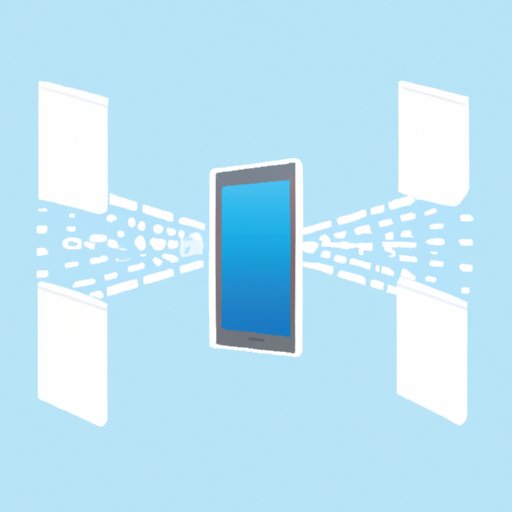
Introduction
Transitioning from your old phone to a new phone can be agonizing if you don’t know how to transfer your data. Pictures, contacts, text messages, and all other saved data often ends up left behind in the old device.
In this article, we offer a guide to help make this transition effortless.
The Ultimate Guide to Data Transfer: 6 Easy Ways to Move Your Data from One Phone to the Other
Transferring your data from one phone to another isn’t a one-size-fits-all process—there are many easy and effective ways to transfer all your information between phones. Below are six different methods that you can use to transfer data from one phone to another.
Method 1: Using Cloud Storage
If you have an account with cloud storage services like Google Drive or Dropbox, you can store your data on their server and retrieve it from your new device by logging in with your account credentials.
Method 2: Using a USB Cable
You can transfer data from your old phone to your new one through a USB cable by connecting both phones via a USB cord and transferring files through file manager. It is as easy as dragging and dropping files from one device to the other.
Method 3: Using a Third-Party App
Third-party mobile applications such as AnyTrans and Samsung Smart Switch are up for download on both App Store and Google Play Store. They automatically migrate your data from one mobile device to another.
Method 4: Using a Computer
You can use your computer to transfer data by connecting your phone to your computer and copying the files you wish to transfer. It is much easier when your phone has the latest OS version and it recognizes the PC instantly when connected. This way, you just have to drag and drop what you want to transfer on to the PC.
Method 5: Using a Mobile Hotspot
A mobile hotspot (personal hotspot), available on many devices, can create a Wi-Fi network that is connected with another device. With two mobile devices connected to the hotspot, you can transfer files effortlessly.
Method 6: Using an SD Card
You can use an SD card to transfer data between two mobile devices. Simply transfer your data to the SD card, remove it from the old phone, insert it into your new phone, and copy over all collected data to your new device.
5 Tips for Data Transfer Success
To make sure your data transfer goes as smoothly as possible, embrace these five things to think about as you get started.
Tip 1: Backing up Data Ahead of Time
As it is said, the best way to avoid data loss is to have full backup of the old device in case of anything. Before you begin transferring data between your old phone and a new one, make sure to back up all necessary data, preferably using a mobile device management tool, so you don’t lose any information.
Tip 2: Verifying That All Data Has Been Successfully Transferred
After completing your data transfer, it’s crucial to verify that all files and data were transferred successfully. Check if all files that were on your old phone are on your new phone.
Tip 3: Clearing Out Unnecessary Data
Before transferring your data from one device to another, it is a great idea to get rid of old and unnecessary files to free up space on your device. You don’t need to transfer unnecessary items that will only add clutter to your new device.
Tip 4: Charging Devices Fully
Make sure both devices are fully charged before beginning the data transfer process. The last thing that you want is to interrupt the transfer when your old device goes off when your new device is still incomplete.
Tip 5: Setting Up Passwords or Biometric Authentication
Your data files should be safe and secure. Setting up passwords or biometric authentication protects your file transfers from unwanted access by someone else.
Simplifying Data Transfer: DIY vs. Professional Help
Is it okay to do the data transfer manually, or should you hire a professional tech support team to do it for you? The answer depends on your knowledge and comfort with mobile devices. Below are the pros and cons of DIY transfer versus hiring someone professionally.
DIY Transfer
The best thing about DIY transfer is that it’s free. You won’t need to pay anyone for their assistance. However, you will need to have the right skills and gadgets typically needed for data transfer and a good amount of time. Another potential drawback is the steep learning curve that may come with this way of transferring data.
Professional Support
Professional mobile data migration is less expensive and time-consuming. You won’t have to worry about issues such as device incompatibility or data insecurity. It is ideal for individuals with huge data amounts or those who use a device they barely understand the data migration process.
Best Data Transfer Apps for iOS and Android
Transferring data between devices is simplified using the right mobile application that is why we’ve gathered the top five mobile data transfer apps available on both iOS and Android.
Google Drive
Google Drive is standard and easy to use, free, and available on any mobile device. You can easily store and sync files, especially documents and photos, without compromising quality.
Samsung Smart Switch
Samsung Smart Switch is one of the best options when it comes to data transfer between two Samsung Galaxy devices or devices that are compatible with it. Users can transfer device settings, applications, contacts, media, and documents.
Xender
Xender simplifies data transfers between two Android devices using a connecting network. The app is free, quick, and simple to use.
SHAREit
SHAREit has continually gained popularity over the last couple of years. The app allows transferring various file types, including contacts, applications, and photos.
AnyTrans
AnyTrans is a versatile all-in-one data manager. It allows users to transfer all or partial data types, including messages, photos, and music and serves as an alternative to iTunes.
Go Wireless: Transfer Data Without Cables
You can transfer data between devices wirelessly easily. The wireless transfer is especially useful when in locations with poor cable network connection. Below are the three standard wireless transmission technologies that can be used to migrate data.
Bluetooth
It’s a wireless technology that does not require internet access to work. Bluetooth is also an excellent way to conserve battery life because the transfer range is generally short.
Wi-Fi Direct
The primary benefit of Wi-Fi Direct is that it doesn’t require an intermediary network. Devices connect wirelessly through a common Wi-Fi connection.
Near Field Communication (NFC)
NFC enables data sharing through the physical touch of two compatible devices. It is an excellent feature to use when you only have a few data files.
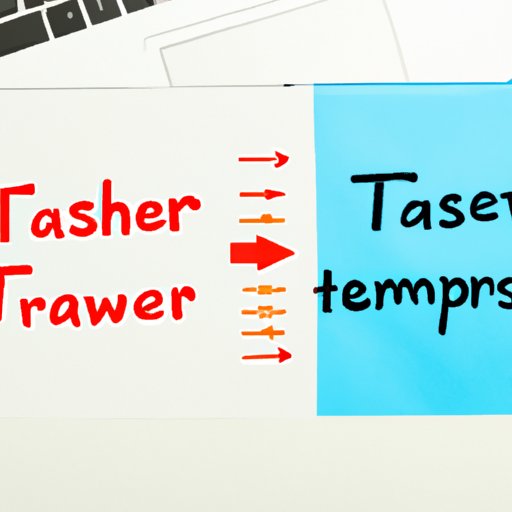
How to Transfer Data Between Different Operating Systems
If you’re upgrading to a new phone with a different operating system such as transferring iPhone data to an Android phone or vice versa, follow this guide to migrate each file category effortlessly.
Transferring Contacts
If you prefer not to sync your contacts via email, the easiest way is to export a vCard file containing all your contacts; after that, import the file into the contact list of the new phone.
Transferring Photos and Videos
One way of transferring your photos and videos is to upload them onto a cloud storage service like Google Drive, Dropbox, iCloud and download them on your target device. Another way is by connecting the target device with your old phone via your computer USB cable and dragging and dropping items from one device to another.
Transferring Messages
Unfortunately, there isn’t a seamless way to transfer messages across different operating systems. However, you can use a third-party app like AnyTrans or MobileTrans to transfer messages along with the other file types.
Transferring Apps
You can reinstall the third-party apps you had on your old device by going to the AppStore (or Google) and searching for the apps to download onto your new device.
Conclusion
In conclusion, transferring data from one phone to another might seem complicated, but it is achievable with our ultimate guide above. You can choose any of the six different methods mentioned based on your preferences and gadget availability. Remember to back up essential files before using any of the steps and make sure you safely transfer all files for a seamless data transfer experience.
Additional resources are available for those who require further assistance.




