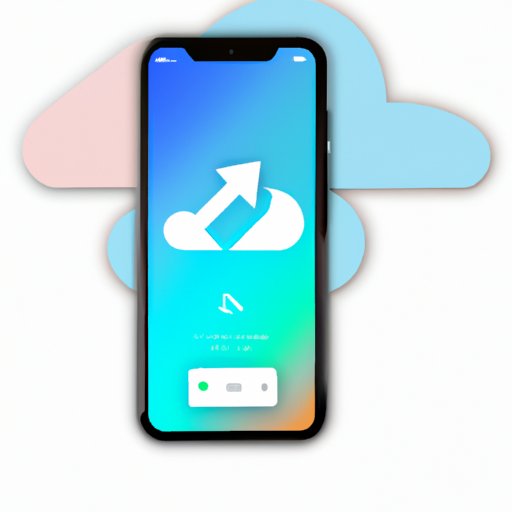
I. Introduction
Transferring data from one iPhone to another is a common practice that most people engage in when upgrading their iPhones. With smartphones becoming more popular and applications being created on an almost daily basis, it’s important to know how to transfer files or data from the old device to the new device without losing anything important.
The purpose of this article is to provide a detailed step-by-step guide to help iPhone users transfer data from an old iPhone to a new one. We will cover different methods of transfer, discuss key differences between moving from an iPhone or Android phone, and highlight the importance of securing data during the transfer process.
II. Step-by-Step Guide
Before you begin, ensure both the old and new iPhones are powered on and connected to the internet. Now let’s get started:
1. Using iCloud: Connect both iPhones to Wi-Fi and sign in to your Apple ID on both iPhones. On the old iPhone, go to “Settings,” select “iCloud,” then tap “Backup Now” and wait for it to finish. On the new iPhone, go to “Apps & Data” and select “Restore from iCloud Backup.” Select the latest backup and wait for the restore process to complete.
2. Using iTunes: Connect the old iPhone to your computer and open iTunes. Click on the iPhone icon and select “Back Up Now” to back up the old iPhone. Disconnect the old iPhone and connect the new iPhone to the same computer. Select “Restore Backup” and choose the latest backup file to restore it to the new iPhone.
3. Using Third-Party Software: Download and install a third-party transfer software such as iMazing or AnyTrans on your computer. Connect both iPhones to the computer and select the appropriate option for the software. Follow the prompts to transfer data from the old iPhone to the new iPhone.
III. Highlight Key Differences
Transferring data from an older iPhone or Android phone to a new iPhone can be a bit different in terms of compatibility and the kind of data that can be transferred.
If you’re moving from an older iPhone to a newer iPhone, it’s generally easier as most apps and settings will transfer automatically. However, if you’re moving from Android to iPhone, you’ll have to manually transfer data such as contacts and messages.
Ensure your contacts are synced to iCloud or backed up to your Google account before you start the transfer process. You can then easily transfer contacts to your new iPhone by syncing with the iCloud or Google account.
IV. Security of Data
Your personal data is valuable and requires maximum security when transferring it from one iPhone to another. Here are some tips to ensure your data is as secure as possible:
1. Use secure and reliable software to avoid hacking and data breaches while transferring data.
2. Encrypt your backups to safeguard your personal data from malicious attacks during the transfer process.
3. Choose a reputable cloud storage provider that encrypts your data during transmission. Prioritize secure backup options, such as iCloud, when transferring to your new iPhone.
V. Smart Solutions
There are some smart solutions available that can simplify the transfer process. Here are some suggestions:
1. Use cloud storage apps like Dropbox or iCloud Drive to store your data and transfer it between iPhones. All you need to do is upload the data to the cloud and it will be available for download on the new iPhone.
2. Use third-party transfer software tailored to transferring content from your old iPhone to your new iPhone. These software solutions will be optimized to specifically solve transfer issues.
VI. Troubleshooting
If you encounter any issues during the transfer process, here are some suggested solutions:
1. Ensure your iPhone is up to date. Go to the “Settings” app, select “General,” then tap “Software Update.” Update your iPhone to the latest iOS version, then try again.
2. Disconnect any other devices connected to your computer or Wi-Fi network to ensure the transfer process is smooth and uninterrupted.
3. Check your iCloud storage availability. If you don’t have enough space, you’ll need to purchase more or manage your storage by deleting unneeded files on your iPhone.
VII. Conclusion
Transferring your data between iPhones can be a daunting task for anyone, but by following this guide, you’ll be able to do it without any trouble. Just remember to choose a transfer method that works best for you, prioritize security, and take advantage of cloud storage apps to simplify the process. If you encounter any issues, don’t panic; simply follow the troubleshooting tips outlined above.




