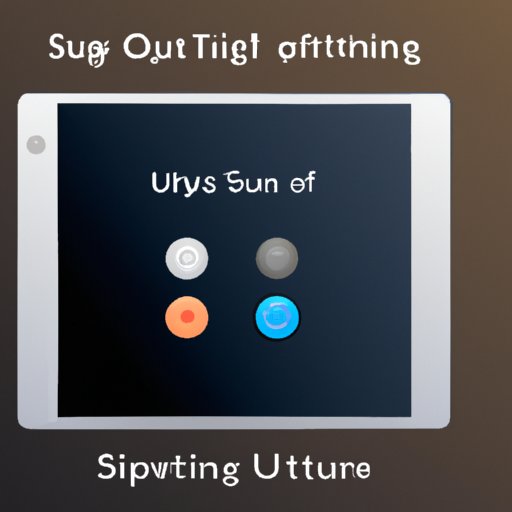
Introduction
iPads are versatile devices that can be used for work, entertainment, and communication. They are equipped with a long battery life, but sometimes you need to turn off the iPad to conserve battery or to reset it for different reasons. This article will provide a step-by-step guide on how to turn off an iPad using various methods, including Siri, the settings app, and physical buttons.
Step-by-Step Guide
Turning off an iPad may seem like a simple task, but there are a few different methods to consider. Here is a step-by-step guide to turn off your iPad:
- Press and hold the sleep/wake button located on the top right corner of the iPad.
- Continue holding the button until you see a slider appear on the screen.
- Drag the slider to the right side of the screen to power off the iPad.
This method is straightforward and reliable, but there are other ways to turn off your iPad. Below we will review some additional options and features to consider.
Using Siri
If you prefer to minimize physical contact with your iPad, you can use Siri to turn off the device. Here are the steps to follow:
- Activate Siri by holding down the Home button or saying “Hey Siri.”
- Ask Siri to “Turn off my iPad.”
- Confirm the action by saying “Yes” or “No” when prompted by Siri.
Using Siri is a quick and easy solution to turn off your iPad, but it does require a stable internet connection and a functioning Siri feature. It may not be an ideal option for users who are in an area with limited connectivity or have disabled Siri.
Through the Settings App
The settings app on your iPad contains a variety of useful features and options, including the power off button. Here are the steps to turn off your iPad through the settings app:
- Open the settings app on your iPad.
- Select “General” from the list of options on the left side of the screen.
- Scroll down until you see the “Shut Down” button.
- Press the “Shut Down” button and confirm the action when prompted.
This method is preferred by some users who are accustomed to navigating the settings app and may find it more accessible than the physical buttons on the iPad or Siri feature. Additionally, the settings app provides users the ability to customize and configure various options in addition to turning off the device.
Using Physical Buttons
The physical buttons on your iPad offer an alternative method to power down the device. Here are the steps to follow:
- Press and hold the sleep/wake button located on the top right corner of the iPad.
- Hold down the home button located on the front of the iPad simultaneously.
- Continue holding both buttons until the screen turns off.
This method is similar to the first method reviewed earlier in the article, with the addition of holding down the home button simultaneously. It is important to note that holding both buttons for an extended period may trigger additional functions, such as a forced restart, but a quick simultaneous hold will prompt the device to turn off.
Closing Out of Apps
Before turning off your iPad, it is important to properly close out of any active apps. Some apps can cause the iPad to lag or prevent it from turning off promptly. Here is how to close out of apps:
- Double-click the home button located on the front of the iPad.
- Swipe upwards on the active apps to close them out.
This method provides a simple solution to ensure that your iPad is free of any lingering apps that may interfere with the powering down process. Additionally, regularly closing out of apps can help prolong the lifespan and performance of your device.
Troubleshooting
It is not uncommon to encounter issues while attempting to turn off an iPad. Here are some common issues and troubleshooting solutions:
- If the iPad is unresponsive, hold down the sleep/wake button and the home button simultaneously for 10 seconds to prompt a forced restart.
- If you receive an error message, try charging the iPad before turning it off, or, if it is fully charged, try turning it off and on again.
- If your iPad isn’t turning off or restarting, follow Apple’s official guide to resolve the issue.
It’s always a good idea to perform regular software updates and maintenance to prevent any significant issues with your iPad’s performance.
Conclusion
Turning off an iPad is a simple process, but there are different methods available for users to choose. Siri, settings app, physical buttons, and properly closing out of active apps all provide users with varying solutions to turn off their device. By following the step-by-step guide and considering these different options, users can navigate through their device with ease and take full advantage of all the functionalities that the iPad has to offer.




