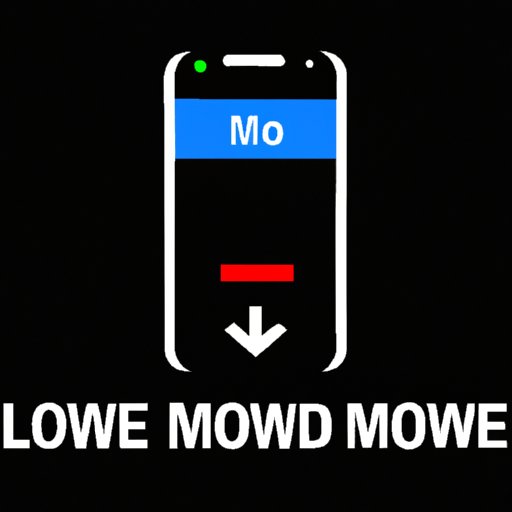
Introduction
Low Power Mode is a useful setting on your smartphone that reduces battery consumption by limiting some features and apps in exchange for an extended battery life. However, there may be times when you want to disable this feature so that you can use your phone’s full capabilities. This article will provide an in-depth guide on how to turn off Low Power Mode on your iPhone or Android device.
Step-by-Step Guide on How to Disable Low Power Mode
The process of disabling Low Power Mode may vary depending on the phone you’re using. To guide you through the process, we’ve provided step-by-step instructions on how to disable Low Power Mode on different iPhones and Android devices:
Disabling Low Power Mode on iPhone
To turn off Low Power Mode on your iPhone, follow these simple steps:
- Go to ‘Settings’.
- Tap ‘Battery’.
- Toggle off the ‘Low Power Mode’ switch.
If you prefer using Siri instead:
- Activate Siri by pressing and holding the Side button (or Home button, depending on which iPhone model you have).
- Ask Siri to “Turn Off Low Power Mode.”
- Siri will confirm that the Low Power Mode setting has been turned off on your iPhone.
Disabling Low Power Mode on Android
Here are the steps to disable Low Power Mode on Android devices:
- Go to ‘Settings’
- Tap ‘Battery’
- Select ‘Battery Saver’
- Toggle off ‘Battery Saver’
If you’re using an Android device that runs on Android 9.0 or later, you can easily access the Battery Saver option from the quick settings:
- Swipe down from the top of your phone screen to open the Quick Settings menu.
- Tap the ‘Battery Saver’ icon to turn it off.
It’s important to note that the steps mentioned above may vary for different Android devices depending on the manufacturer’s custom interface.
For both iPhone and Android devices, it’s worth noting that some features may not be available until the next time you charge your phone to 80% or higher.
Benefits of Low Power Mode
While Low Power Mode may limit some of your phone’s capabilities, it offers several benefits, including:
- Improved battery life
- Extended use of your smartphone
- Reduced power consumption
- Enhanced performance
Additionally, Low Power Mode typically reduces power consumption by disabling certain features and apps that consume a lot of battery life.
Features and Apps Disabled in Low Power Mode
When you enable Low Power Mode, you might notice some limitations. Here are some features and apps that can be disabled when Low Power Mode is activated:
- Automatic downloads
- Background app refresh
- Hey Siri
- Email fetch
- Certain visual effects
- Airdrop
- Wallpaper dimension reduction
- Auto-lock after 30 seconds
If you want to use these features and apps while Low Power Mode is activated, you can temporarily turn off Low Power Mode or charge your phone to the required battery percentage.
Tips to Extend Battery Life
Besides using Low Power Mode, you can also adjust your phone’s settings to extend its battery life. Here are some tips to help you:
- Reduce screen timeout
- Use dark mode
- Turn off vibration
- Reduce screen brightness
- Turn off Bluetooth, Wi-Fi, and other connectivity options when not in use
By following these tips, you can make the most out of your phone’s battery life and reduce your reliance on Low Power Mode.
Battery-Saving Mode on Different Phone Models
Besides Low Power Mode, there are other battery-saving modes on different phone models that cater to specific features and user needs. Here’s how they work:
- Samsung’s Ultra Power Saving Mode: This mode is designed to maximize battery life by limiting your phone’s functionality. It only allows a few essential features like phone calls, messaging, and web browsing.
- Xiaomi’s Battery Saver: This mode can be customized to limit specific apps and services to extend battery life. It also allows you to choose how long you want the battery-saving mode to be active.
- Apple’s Optimized Battery Charging: This feature reduces the rate at which your iPhone’s battery ages by waiting until it’s needed to charge past 80% before charging it to full capacity. It analyses your daily charging pattern and determines the times when you’re most likely to charge your phone.
If you’re not sure which battery-saving feature is right for you, take a closer look at your phone’s specifications or reach out to the manufacturer’s customer service for guidance.
Common Misconceptions About Low Power Mode
Many users have misconceptions about Low Power Mode. Here are some of the most common ones:
- Myth #1: Low Power Mode damages the battery.
- Myth #2: Low Power Mode slows down your phone.
- Myth #3: Low Power Mode disables all the features and apps.
- Myth #4: Low Power Mode does not optimize your phone’s battery life.
These myths are not true, and Low Power Mode can be a useful feature to help maximize your phone’s battery life without affecting its performance or causing damage to your battery.
Conclusion
Low Power Mode is a great feature to conserve your battery life when you need it most. However, there may be times when you need all of your phone’s capabilities and want to disable this feature. By following the step-by-step guide in this article, you can easily turn off Low Power Mode on your iPhone or Android device. We’ve also discussed the benefits of Low Power Mode, the features and apps that get disabled, tips to extend battery life, and battery-saving modes on different phone models. Lastly, we’ve addressed some common misconceptions about Low Power Mode so that you can make an informed decision about using this feature. Remember that with these tips, you can improve your phone’s battery life and reduce your reliance on Low Power Mode.




