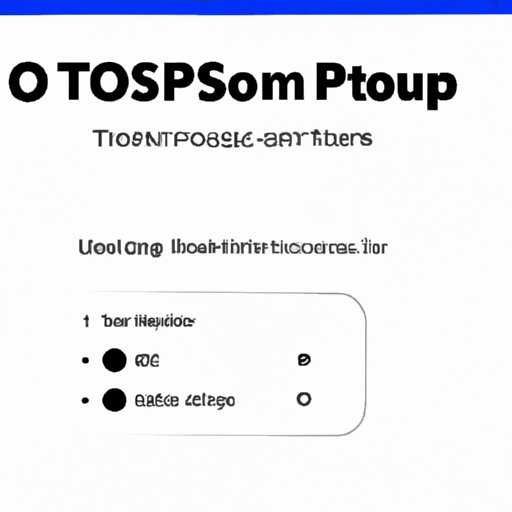
Introduction
Have you ever finished playing your favorite game on the PS4 and realized you didn’t know how to turn off the controller? Don’t worry, you’re not alone. It’s a common problem that many gamers face. Knowing how to turn off your PS4 controller is essential to save battery and prevent any accidental button presses. In this article, we will guide you through the process of turning off your PS4 controller with screenshots, a video tutorial, and troubleshooting tips.
Step-by-Step Guide
To turn off your PS4 controller, follow these simple steps:
- Press and hold the PS button located in the middle of the controller.
- A quick menu will appear on the screen with various options.
- Select the “Sound/Devices” option from the quick menu by pressing X.
- Choose the “Turn Off Device” option with another press of X.
- The controller will now turn off.
It’s that simple! In case you want to turn it back on, just press the PS button again.
Video Tutorial
If you prefer visual instructions, check out this video tutorial on YouTube that demonstrates how to turn off a PS4 controller:
Troubleshooting Guide
Although turning off a PS4 controller is a straightforward process, several common problems can occur.
Problem #1: Controller Won’t Turn Off
If the controller doesn’t turn off after following the steps above, try these solutions:
- Make sure your PS4 is turned on and connected to the controller.
- Ensure that the controller is not plugged in and charging.
- Try resetting the controller by using a small pin and pressing the reset button located on the back of the controller.
Problem #2: Controller Turns Off Frequently During Gameplay
If your controller is turning off frequently during gameplay, try these tips:
- Charge the battery to ensure it’s not low on power.
- Reset the controller by following the instructions above.
- Position the controller close to the PS4 console to ensure a strong connection.
If none of these solutions work, you may need to replace your controller’s battery.
Quick Tips
Here are some quick tips to help you turn off your PS4 controller:
- Pressing and holding the PS button for over ten seconds during gameplay will turn off the PS4 console altogether.
- You can turn off the PS4 automatically by going to the “Power Saving Settings” in the settings menu.
- Use the “Rest Mode” option to charge your controller while the PS4 is in standby mode.
FAQ
Q: Can I turn off the PS4 controller without turning off the console?
A: Yes, you can turn off the controller without turning off the console by following the instructions above.
Q: How do I reset my PS4 controller?
A: Use a small pin and press the reset button located on the back of the controller for 5-10 seconds.
Q: Can I turn off my PS4 controller with my voice?
A: Yes, if you have a PlayStation Camera, you can use voice commands to turn off the controller.
Product Review
There are several types of PS4 controllers available, each with different features that make them stand out. Here are some of our top picks:
Sony Dualshock 4 Wireless Controller
This is the primary controller for the PS4 console, and it’s an excellent choice for new and experienced gamers alike. It’s wireless and rechargeable, with a touchpad, motion sensors, and a built-in speaker.
Razer Raiju Ultimate
The Razer Raiju Ultimate is a customizable controller that allows you to map your buttons, adjust the sensitivity of the triggers and joysticks, and has interchangeable thumbsticks. It’s also compatible with PC gaming and has wireless and wired connection options.
Personal Experience
One gamer’s experience from Idaho:
“I had trouble turning off my PS4 controller initially, and I tried everything I could think of. I finally did some research and found out that holding the PS button for a few seconds turns off the controller. It’s been easy sailing since then!”
Conclusion
Turning off a PS4 controller may seem like a small issue, but it’s essential to prolong the battery life and prevent any accidental button presses. We hope this step-by-step guide, troubleshooting tips, quick tips, and product review have helped you solve any problems you may have had. Remember to always follow the manufacturer’s instructions and explore different methods of solving issues.




