
I. Introduction
Cookies are an important part of internet browsing that help websites remember your preferences and provide a personalized experience. Turning on cookies is essential for many websites to function correctly and can improve your overall browsing experience. This article will guide you through the process of turning on cookies in popular web browsers such as Chrome, Firefox, and Safari. Additionally, we will discuss the benefits of cookies and address potential security and privacy concerns.
II. How to Turn on Cookies
Enabling cookies is a simple process that can be done within your web browser settings. We will go over the step-by-step instructions for Chrome, Firefox, and Safari.
A. Chrome
To turn on cookies in Chrome, follow these steps:
- Click the three vertical dots in the top right corner of your browser window
- Select ‘Settings’
- Scroll down and click ‘Advanced’
- Under ‘Privacy and Security’, click ‘Content settings’
- Select ‘Cookies’
- Finally, turn on ‘Allow sites to save and read cookie data’
B. Firefox
To turn on cookies in Firefox, follow these steps:
- Click the three horizontal lines in the top right corner of your browser window
- Select ‘Options’
- Click ‘Privacy & Security’
- Under ‘Cookies and Site Data’, tick ‘Accept cookies and site data from websites’

C. Safari
To turn on cookies in Safari, follow these steps:
- Click ‘Safari’ in the top left corner of your screen
- Select ‘Preferences’
- Click ‘Privacy’
- Under ‘Cookies and website data’, select ‘Always allow’

III. Video Tutorial
For those who prefer a visual guide, we have included a video tutorial on how to turn on cookies in Chrome.
Click here to watch the video tutorial.
The tutorial goes over the process of enabling cookies step-by-step and provides additional tips for troubleshooting common issues.
IV. FAQs
Here we have compiled a list of frequently asked questions about cookies and answered them in detail:
A. What are cookies?
Cookies are small text files that are stored on your computer or mobile device when you visit a website. They help websites remember your preferences and provide you with a personalized experience.
B. Are cookies safe?
Yes, cookies are safe. They cannot be used to spread viruses or malware and can only be accessed by the website that created them.
C. Can cookies be harmful to my privacy?
Cookies themselves are not harmful to your privacy. However, they can be used to track your activity across multiple websites if they are used by third-party advertisers. In this case, enabling your web browser’s Do Not Track feature can help protect your privacy.
D. How do I clear my cookies?
The process of deleting cookies varies depending on the browser you are using. In most cases, you can find this option in your browser’s settings under ‘Privacy and Security’ or ‘Clear Browsing Data’.
E. Why are some websites not working when I have cookies enabled?
There may be other issues that prevent the website from working correctly, including outdated software or conflicting extensions. Check to see if your browser and extensions are up-to-date, and try disabling any extensions that may be interfering with the website’s functionality.
V. Benefits of Cookies
Enabling cookies provides many benefits for the user:
- Personalization – Cookies help websites remember your preferences and serve content tailored to your interests.
- Convenience – Cookies can save time by remembering your log-in credentials and preferred settings.
- Improved functionality – Many websites require cookies to function correctly, such as online shopping sites that require cookies to add items to your cart.
VI. Troubleshooting
If you have turned on cookies but still experience issues, here are some tips for troubleshooting common problems:
- Clear your browser’s cache and cookies
- Disable any extensions that may be interfering with the website’s functionality
- Ensure your browser and extensions are up-to-date
- Try accessing the website using a different browser or device
VII. Security and Privacy Concerns
Despite the benefits of cookies, there are some security and privacy concerns to be aware of. Here are some ways to address these concerns:
- Use your browser’s Do Not Track feature
- Clear your cookies regularly
- Avoid clicking on suspicious links or pop-ups that may contain malicious scripts
- Install anti-virus and anti-malware software on your computer or mobile device
VIII. Conclusion
Enabling cookies is a simple process that can greatly enhance your browsing experience. We hope this guide has provided you with detailed instructions on how to turn on cookies in Chrome, Firefox, and Safari. Additionally, we encourage you to watch the video tutorial and read the FAQs section for further information and troubleshooting tips. Remember to address any security concerns and to clear your cookies regularly to maintain your privacy.
IX. References
Some of the sources we used for this article include:
X. Author Bio
John Smith is a freelance writer with a passion for technology and education. He has written numerous articles on topics ranging from web development to online learning. In his free time, he enjoys tinkering with new software and playing video games. You can find him on LinkedIn or Twitter.




