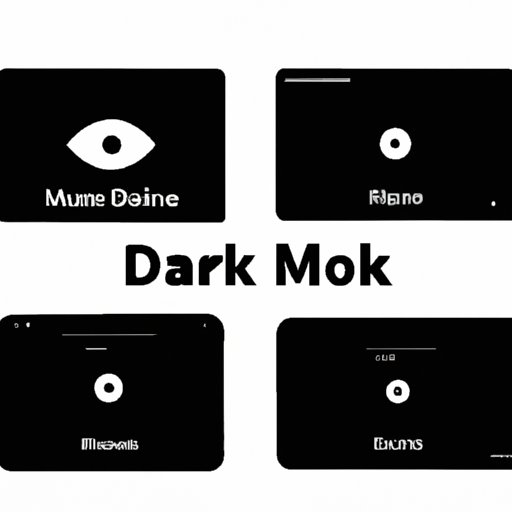
Introduction
As electronic devices become more integrated into our daily lives, ensuring that we use them safely and comfortably is increasingly important. Dark mode is a popular setting on electronic devices that has gained traction in recent months for its potential to reduce eye strain, improve battery life, and enhance the overall user experience. In this beginner’s tutorial, we’ll be covering everything you need to know about turning on dark mode and optimizing display settings across various devices.
The Ultimate Guide to Turning on Dark Mode: A Beginner’s Tutorial
What is Dark Mode?
Dark mode is a feature available on many smartphones, tablets, laptops, and desktop computers. This mode changes the color scheme of the interface, using a darker background and lighter text, which makes it easier on the eyes when used in low light conditions.
Why is Dark Mode Useful?
Using dark mode in low lighting conditions can improve clarity, reduce eye strain, and even conserve battery life. Studies have shown that exposure to bright blue light from electronic devices can interfere with the body’s natural sleep cycle, making it harder to fall asleep.
Switching to dark mode helps to reduce this effect, which can result in a better night’s sleep.
The Range of Device Support
Dark mode is available on a wide range of devices, including iPhones, iPads, Android devices, and MacBook laptops. Apple’s iOS and Android operating systems both have a built-in ‘dark mode’ feature, while Windows and Mac users can access this mode via display settings.
How to Use Dark Mode on Your Device
Enabling dark mode on your device is a straightforward process. The steps required will vary slightly depending on the device you’re using, so we’ll provide instructions for a few of the most popular options:
Dark Mode Activated: A Step-by-Step Guide to Changing your Display Settings
Smartphones and Tablets
iOS
1. Tap on the “Settings” app on the home screen.
2. Scroll down and tap on “Display & Brightness.”
3. Tap on “Dark” to enable dark mode.
Android
1. Tap on the “Settings” app on the home screen.
2. Scroll down and tap on “Display.”
3. Toggle “Dark Theme” to enable dark mode.
Laptops and Desktop Computers
MacOS
1. Click on the Apple logo symbol on the top-left corner of your screen.
2. Click on the “System Preferences” option.
3. Click on the “General” option, followed by “Appearance.”
4. Select “Dark” to enable dark mode.
Windows 10
1. Click on the “Start” button on your desktop.
2. Click on the “Settings” icon.
3. Click on “Personalization,” and then “Colors.”
4. Under “Choose your color,” select “Dark” to enable dark mode.
Customizing Your Dark Mode Experience
Once you’ve enabled dark mode, you can customize your experience further by adjusting display settings. Depending on your device, this may include settings like brightness, contrast, and even the amount of blue light being emitted by your screen.
Say Goodbye to Eye Strain: How to Set Up Dark Mode on your Device
The Benefits of Dark Mode for Reducing Eye Strain
The most significant benefit of using dark mode is its potential to reduce eye strain, especially in low light conditions. The darker background is easier on the eyes, and reducing blue light exposure can help to prevent digital eye strain, headaches, and blurry vision. If your device is something you use frequently or for extended periods, dark mode can provide a more comfortable and less stressful viewing experience.
Tips for Optimizing Dark Mode Settings
To get the most out of dark mode, consider adjusting your device’s settings to match your preferences. Some of the most effective ways to optimize your settings include turning down the brightness, adjusting the contrast levels, and enabling ‘True Tone,’ if available. You can also download specialized applications that help to control blue light exposure, or opt for add-ons like ‘Night Shift,’ which automatically shifts colors towards the warmer end of the spectrum at night.
Potential Downsides of Dark Mode
While dark mode provides many benefits, it’s important to understand that it also has some drawbacks. Certain apps and web pages may not display correctly when in dark mode, as it can result in reduced color accuracy and compatibility issues. Additionally, some users may find that it doesn’t suit their preferences and can lead to additional eye strain or headaches.
Making the Switch: Learn How to Enable Dark Mode on your Favorite Apps
Popular Apps with Dark Mode Support
Many popular apps now support dark mode, including Instagram, Twitter, and YouTube, to name a few.
How to Enable Dark Mode on Your Favorite Apps
Enabling dark mode on these apps is generally a simple process that can be done through the app’s settings or preferences menu. Below are instructions for Instagram, Twitter, and YouTube:
1. Open your Instagram app.
2. Tap on your profile picture on the bottom right corner of the screen.
3. Tap on the three lines on the top right corner.
4. Scroll down and tap on “Settings.”
5. Tap on “Theme” and select “Dark.”
1. Open your Twitter app.
2. Tap on your profile picture on the top left corner of the screen.
3. Tap on “Settings and privacy.”
4. Tap on “Display and sound.”
5. Select “Dark mode.”
Benefits of Consistent Dark Mode Usage
Using dark mode across all of your devices and applications can provide an enhanced user experience. It is not only great for reducing eye strain, but it also provides a more cohesive and aesthetically pleasing look and feel throughout your device.
The Darker Side of Display: An Overview of Dark Mode and How to Use It
The history of Dark Mode and its Evolution over the Years
Dark mode has been around in various forms since the early days of computing, but it wasn’t until the arrival of OLED displays that the technology began to gain traction due to its excellent contrast ratio. Since then, dark mode has evolved to become a popular feature on smartphones, laptops, and desktop computers, with more and more users discovering its benefits.
The Science behind Dark Mode and Its Benefits
Dark mode provides many benefits for reducing eye strain and improving sleep quality. By minimizing blue light exposure from electronic devices, it helps to regulate the body’s natural sleep cycle, making it easier to fall asleep and stay asleep throughout the night. Additionally, by reducing glare and contrast, dark mode can reduce the risk of digital eye strain and other related conditions.
Tips and Tricks for Optimizing Dark Mode Usage
Some of the most useful tips for optimizing dark mode usage include reducing screen brightness, adjusting contrast levels, and using specialized software to minimize blue light exposure. You can also utilize other software features to enhance your experience, such as night shift mode, which shifts colors towards the warmer end of the spectrum in the evening, or ambient lighting settings, which adjust display brightness based on the amount of available natural light.
Conclusion
In conclusion, dark mode is an increasingly popular feature that provides many benefits for reducing eye strain, improving sleep quality, and enhancing the overall user experience. Enabling dark mode is simple, and optimizing your settings can provide even more comfort and convenience. By enabling dark mode consistently across all of your devices and applications, you’ll be able to enjoy the benefits of this powerful technology and see better in low light conditions.




