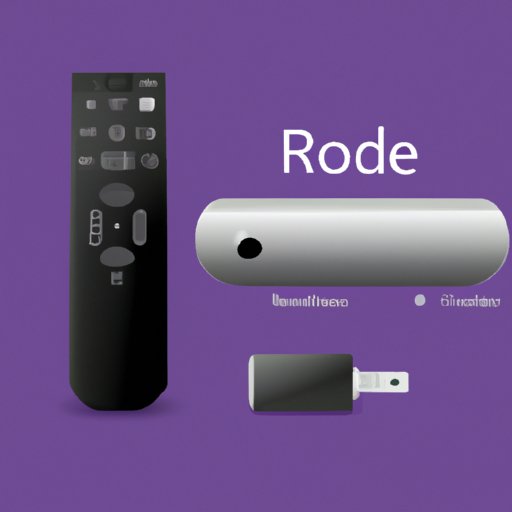
I. Introduction
One of the most frustrating experiences for Roku TV users is when they can’t find their remote to turn on their TV. Fortunately, there are several ways to turn on a Roku TV without a remote. In this article, we will explore six different methods for doing so, including using the Roku Mobile App, your voice, the power button, a keypad, a smart speaker, and a HDMI-CEC device. We will provide step-by-step instructions for each method and tips for troubleshooting common issues.
II. Using the Roku Mobile App
The Roku mobile app is a great alternative to using a traditional remote. It allows users to control their Roku TV from their smartphone. First, download the app on your smartphone. Then, ensure that your smartphone and Roku TV are connected to the same Wi-Fi network. Launch the app and tap the Remote icon. From there, you can access all the functionalities of the regular remote, including powering on the Roku TV.
Note that sometimes the app may not connect to your TV. If you encounter this issue, try restarting the app or disconnecting and reconnecting to Wi-Fi.
III. Using Your Voice
Some Roku TVs are equipped with voice assistants, such as Amazon Alexa or Google Assistant. To use this method, ensure that your Roku TV is compatible with the voice assistant you have. From there, you can use voice commands to turn on your Roku TV, such as, “Alexa, turn on Roku TV.”
It’s important to note that this method may not work if your Roku TV is not set up for voice commands or if the TV is not within hearing range of the smart speaker. Additionally, if you have a speech impairment or if the TV’s sound is off, you may not be able to use this method.
IV. Using the Power Button
When all else fails, use the power button. Most Roku TVs have a power button located on the bottom or back of the TV. Look for the button with a power icon. Press and hold the button to turn on your Roku TV.
If the power button is not working, ensure that your TV is plugged in and that it’s receiving power. You may also want to check that the outlet itself is functional.
V. Using a Keypad
If you have a universal keypad that you use for other devices, you may be able to use it to turn on your Roku TV as well. First, ensure that your keypad is compatible with Roku TV. Then, program the keypad to work with your TV. Finally, press the power button on the keypad to turn on your Roku TV.
If your keypad is not working, check that it’s correctly programmed and that it’s transmitting signals. Also, ensure that it’s within range of your Roku TV.
VI. Using a Smart Speaker
If you have a compatible smart speaker, such as Amazon Echo Dot, Google Nest, or Apple HomePod, you can use voice commands to turn on your Roku TV. First, connect your smart speaker to your Roku TV. Then, use voice commands to turn on your TV, such as, “Hey, Google, turn on Roku TV.”
If your smart speaker is not working, ensure that it’s correctly connected to your TV. Also, check that it’s in range and that it has a good internet connection.
VII. Using a HDMI-CEC Device
Finally, you can use an HDMI-CEC compatible device to turn on your Roku TV. HDMI-CEC is a feature that allows devices to communicate with each other through an HDMI cable. If you have an HDMI-CEC device, such as a Blu-ray player or a game console, you can use it to turn on your Roku TV. Simply turn on the HDMI-CEC device and your Roku TV should turn on as well.
If the HDMI-CEC device is not working, ensure that it’s correctly connected to your TV and that the CEC feature is enabled.
VIII. Contacting Roku Technical Support
If you are still unable to turn on your Roku TV using any of the above methods, it’s time to contact Roku’s technical support team. They can provide assistance to troubleshoot the issue. Before contacting technical support, try to resolve any common issues, such as connectivity, signal strength, or setup errors of your device.
IX. Conclusion
As we’ve explored, there are several ways to turn on a Roku TV without a remote. Whether you use the Roku mobile app, your voice, the power button, a keypad, a smart speaker, or an HDMI-CEC device, you can get your TV up and running in no time. Remember to troubleshoot any common issues before contacting technical support.
Next time you can’t find your remote, don’t panic! You now know several alternative methods that will solve the problem quickly and easily.




