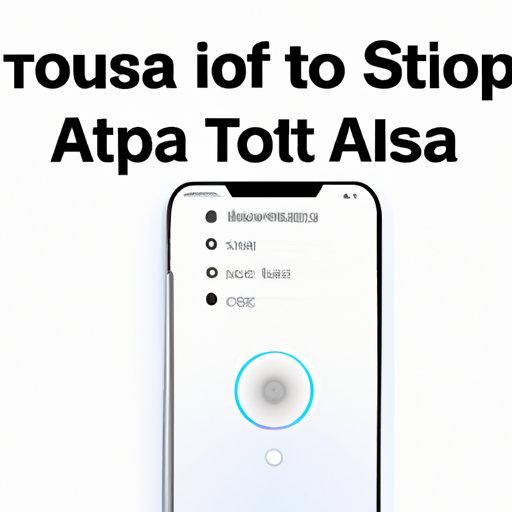
I. Introduction
Have you ever tried to use Siri and found that it wasn’t turned on? Don’t worry, you’re not alone. Many Apple users struggle with the process of turning on Siri. This article is for those who are new to the Apple ecosystem or for those who might not be familiar with the process of enabling this incredible voice assistant. Here is a step-by-step guide on how to turn on Siri, along with some other useful tips to help you use Siri efficiently.
II. Step-by-Step Guide to Turn On Siri
Here is a step-by-step guide on how to turn on Siri:
A. How to Turn on Siri on an iPhone or iPad
To turn on Siri on an iPhone or iPad:
- Go to the Settings app
- Select Siri & Search
- Toggle on “Listen for Hey Siri”
- Follow the prompts to set up your voice recognition
B. Give Alternative Options for Those Who Don’t Want to Use “Listen for Hey Siri”
If you don’t want to use “Listen for Hey Siri,” you can still activate Siri using these methods:
- Press and hold the Home or Side button
- Use Apple Watch or HomePod to activate Siri
III. Video Tutorial to Enable Siri
For those who are visual learners, here is a video tutorial that demonstrates how to enable Siri:
During the enabling process, you might encounter some problems. But don’t worry, here are some common issues and how to troubleshoot them:
- Siri can’t hear you or doesn’t respond: Make sure your microphone is clear or restart your device
- You forgot your passcode or Apple ID/password: Visit the Apple support webpage for help
- Siri asks you to set up again and again: Turn off Siri and turn it back on
IV. Voice Commands to Activate Siri
After enabling Siri, you can activate it using the following ways:
- “Hey Siri”
- Press and hold Home or Side button
To enable or disable voice commands for Siri on your device, go to the Settings app and choose Siri & Search. Turn on or off “Listen for Hey Siri.”
V. Troubleshooting Tips
Here are some troubleshooting tips for users who are having trouble activating Siri:
- Check for iOS updates
- Reset the device
- Contact Apple Support if necessary
VI. Comparison of Siri Activation Methods
Siri activation methods vary depending on the device you own. Here is a comparison of different methods of activating Siri on different Apple devices:
A. HomePod
To activate Siri on HomePod, you can use the following ways:
- “Hey Siri”
- Tap the top of HomePod
B. Apple Watch
To activate Siri on Apple Watch:
- Activate the raise to speak feature or press and hold the Digital Crown
In comparison to iPhone/iPad, Apple Watch and HomePod Siri shortcuts are more convenient and hands-free. You can use them while driving, working, cooking, or doing things with your hands, making these devices more versatile.
VII. Advantages and Disadvantages of Using Siri
Here are some pros and cons of using Siri:
A. Advantages of Using Siri in Different Situations
- Driving: Siri can make phone calls, send messages, play music, or get directions for you
- Cooking: Siri can set multiple timers at the same time or search for recipes
- Studying: Siri can define words or make calculations for you
B. Disadvantages of Using Siri
- Privacy Concerns: When using Siri, your voice is recorded and analyzed by other people or servers
- Not Understanding What You Say: Siri sometimes misunderstands or misinterprets what you say and offers irrelevant suggestions or questions
- Noisy Environment: When there is background noise or music, Siri may not hear you clearly and might offer incorrect responses
VIII. Siri Shortcuts
With Siri Shortcuts, you can create custom voice commands for specific tasks you do frequently, such as sending a message to a specific person or opening a particular app. Here are some examples of useful Siri shortcuts:
- Find my Phone: Speak the command “Where’s my phone?” and Siri will reply the location
- Launch an app: Create custom voice commands, such as “Open the weather app” or “Open Spotify”
- Instant messaging: Use a shortcut to send texts for you, for example: “Send to my bestie: How are you doing?”
To set up the Siri shortcuts, go to the Shortcuts app or voice-activate Siri and speak your command, then follow the prompts to complete the task.
IX. Conclusion
Turning on Siri is a straightforward process, and there are many different methods to activate Siri. Take advantage of Siri’s versatility and the ways it can make your life easier by using Siri in your day-to-day routine.




