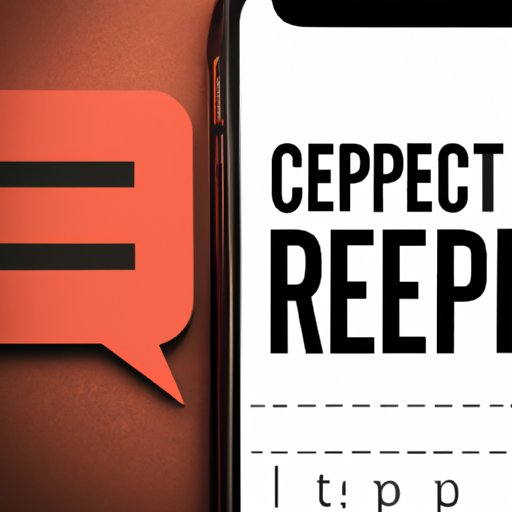
I. Introduction
Have you ever sent a message to someone and waited anxiously for their response, only to see the “Read” notification appear with no reply? That’s the power of read receipts, a feature that provides senders with visibility into when their message has been read by recipients. While read receipts can be useful, they can also be a source of stress and privacy concerns. This article will explain how to turn off read receipts and cover the ins-and-outs of controlling them on various platforms.
II. The Ins and Outs of Read Receipts: Here’s How to Turn Them Off
Read receipts are a feature that allows you to see whether someone has read your message. When you send a message, and the recipient opens it, you’ll receive a notification that reads: “Read.” Whether you’re using iMessage, WhatsApp, or any other messaging application, the feature is similar across the board.
While read receipts make communication more transparent, they also have some significant drawbacks. For example, they can increase pressure on the recipient to respond and can invade their privacy. Fortunately, you can turn off read receipts on most messaging platforms, and this article will show you how.
III. 5 Simple Steps to Disable Read Receipts on Your Devices
The process of turning off read receipts differs depending on the device you are using. Here’s how to disable read receipts on iOS, Android, and other popular messaging apps:
A. Step-by-step instructions for disabling read receipts on iOS
To turn off read receipts on iOS, follow these five steps:
- Go to Settings.
- Scroll down to Messages and click on it.
- Toggle off the switch for “Send Read Receipts.”
- Exit the Settings app.
- You are now free from read receipts on iOS.
B. Step-by-step instructions for disabling read receipts on Android
To turn off read receipts on Android, follow these simple steps:
- Open the WhatsApp app.
- Click on the three dots in the upper-right corner of the screen.
- Click on Settings.
- Select Account.
- Click on the Privacy option.
- Scroll down to the Read Receipts option and toggle it off.
- Restart WhatsApp to finalize the changes.
C. Step-by-step instructions for disabling read receipts on popular messaging apps
The following instructions can be used to turn off read receipts on a few popular messaging apps:
- iMessage: Open the Messages app, click on the “i” icon, and toggle off “Send Read Receipts.”
- Facebook Messenger: Open Messenger, click on your profile picture, open the Privacy and Safety menu, then toggle off “Read Receipts.”
- Instagram Direct: Go to your profile settings, select “Privacy,” then turn off read receipts.
IV. Annoyed by Read Receipts? Here’s How to Disable Them on Any Platform
Read receipts are everywhere. Every social media platform and messaging app comes with its own version of the feature. Here are instructions on how to disable read receipts on some of the most popular services:
A. Different messaging apps and social media platforms that use read receipts
Here’s a list of the messaging and social media platforms that use read receipts:
- iMessage
- Facebook Messenger
- Instagram Direct
- Skype
- Snapchat
- Hangouts
- Slack
B. Step-by-step instructions for disabling read receipts on each platform
Here are guides on how to disable read receipts on some of the most popular platforms:
- iMessage: Open the Messages app, click on the “i” icon, and toggle off “Send Read Receipts.”
- WhatsApp: Go to Settings > Account > Privacy, then turn off Read Receipts.
- Facebook Messenger: Open Messenger, click on your profile picture, open the Privacy and Safety menu, then toggle off “Read Receipts.”
- Instagram Direct: Go to your profile settings, select “Privacy,” then turn off read receipts.
- Skype: Go to Settings > Privacy and turn off “Read Receipts.”
- Snapchat: Open the app’s settings, select “Who Can…” -> “View My Story” -> toggle off “See My Story.” This will disable read receipts for any snaps you send.
- Hangouts: Click on your profile picture, select “Settings,” then turn off “Last Seen.”
- Slack: Click on your workspace name in the top-left corner, select “Preferences,” then turn off “Show message read markers.”
V. The Ultimate Guide: Turning Off Read Receipts on iOS, Android, and More
Here’s a comprehensive guide on how to turn off read receipts on nearly any device you can think of.:
A. Detailed instruction for turning off read receipts on almost every popular device and platform.
Here are some of the most popular devices and platforms:
- iOS: Go to Settings > Messages > Send Read Receipts.
- Android: Go to WhatsApp > Settings > Account > Privacy > Read Receipts.
- Windows: Go to Skype > Settings > Privacy > Read Receipts.
- MacOS: Go to Settings > Messages > Send Read Receipts.
- Web: Turn off read receipts in the preferences section of the application.
B. Explanation of how to verify that the read receipts are turned off.
Depending on the platform, there are different ways to confirm that read receipts have been turned off. On iOS, simply go to the Messages setting and look for the “Send Read Receipts” option. Similarly, on Android, go to the Privacy section of the app and look for the “Read Receipts” option. If the option is toggled off, then read receipts are disabled.
VI. Why You Should Consider Turning Off Read Receipts and How to Do It Quickly
While read receipts can be convenient, they can also be a source of stress and privacy concerns. Here are some reasons to consider disabling read receipts and how to do it quickly:
A. The negative consequences that come with leaving read receipts on
Leaving read receipts on can cause significant stress and anxiety. Suppose you’re in a meeting or simply don’t want to respond to a message right away. If the sender sees that you’ve read their message, they may begin to wonder why you’re not responding. This can lead to high-pressure situations that could easily be avoided by disabling read receipts.
B. How to quickly disable read receipts if you receive specific messages or just want to turn-off read receipts for a short period of time
By default, read receipts are enabled on most messaging platforms. However, if you receive a message that you don’t want to respond to right away, there are ways to disable them quickly. On most platforms, you can go to the settings menu and turn off read receipts. This will prevent the sender from knowing you’ve received their message until you respond.
Conclusion
Turning off read receipts is an excellent way to manage your privacy and reduce the pressure on yourself and others. We’ve covered the steps to disable read receipts on several popular devices, social media platforms, and messaging apps. Remember, if you’re feeling the pressure, it’s okay to turn off read receipts temporarily or entirely. Take control of your messaging experience and protect your privacy.




