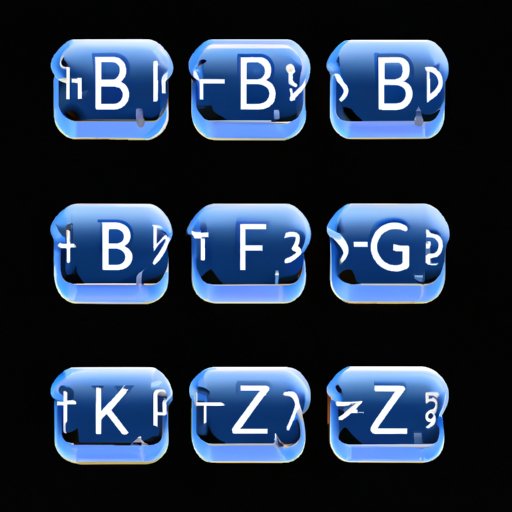
Introduction
Have you ever struggled to type the degrees symbol (°) on your keyboard? This tiny symbol can often be overlooked or confused with other similar symbols, but it is crucial to use it correctly in technical writing, such as scientific reports or weather forecasts. Don’t let this symbol give you a headache or slow down your writing – in this article, we will provide you with five simple ways to type the degrees symbol and become a typing pro.
5 Simple Ways to Type the Degrees Symbol: A Guide for Keyboard Users
Method 1: Using the Keyboard Shortcut
The easiest and most common way to type the degrees symbol is to use the keyboard shortcut. Depending on your keyboard layout and operating system, you can use either Alt+0176 or Alt+248. Just make sure to hold down the Alt key while typing the numbers on the numeric keypad, and the symbol will appear.
Method 2: Using the Symbol Menu
Another way to type the degrees symbol is through the symbol menu. In Microsoft Word, go to Insert > Symbol > More Symbols, and select the Special Characters tab. Then, scroll down to find the degrees symbol, and double-click to insert it into your document.
Method 3: Copying and Pasting the Symbol
If you are in a rush and don’t have time to type the symbol manually, you can also copy and paste it from a website or document that already contains the symbol. Find the degrees symbol on the web, highlight it, and press Ctrl+C to copy it. Then, paste it into your document by pressing Ctrl+V.
Method 4: Using a Virtual Keyboard or App
If you don’t have a physical keyboard or prefer using a virtual keyboard, there are tons of virtual keyboard apps available online. These virtual keyboards come in different layouts and designs, and you can easily find one that includes the degrees symbol. Simply click on the symbol to insert it into your document.
Method 5: Using a Text Expansion Tool or Autotext Feature
Text expansion tools or autotext features can be used to automate the typing process and insert the degrees symbol with just a few keystrokes. You can set up a customized shortcut, such as typing “deg,” and the tool or feature will automatically replace it with the degrees symbol.
Mastering the Art of Typing Degrees Symbol: Tricks & Tips Shared
Explanation of Different Keyboard Layouts
Depending on your keyboard layout, finding the degrees symbol may require different keystrokes or combinations. For example, some European keyboards may require typing Alt Gr+Shift+0. It is essential to be familiar with your keyboard layout and the available shortcuts for typing the degrees symbol.
Tips on Memorizing Keyboard Shortcuts
If you are having trouble remembering the keyboard shortcut for the degrees symbol, try creating a mnemonic device. For example, A-0176 could stand for “Always 0ne 76° angle.” You can also practice typing the shortcut repeatedly or create flashcards to help memorize it.
Suggestions for Increasing Typing Speed and Accuracy
Like any other skill, typing the degrees symbol requires practice to improve speed and accuracy. You can use online typing games or typing exercises to hone your skills and increase accuracy. Remember to take breaks and stretch your hands to avoid fatigue or injury.
Troubleshooting Common Issues
If you are still having trouble typing the degrees symbol, there could be several factors at play. Check your keyboard layout, make sure the Num Lock key is on, or try typing the numbers from the numeric keypad instead of the top row of numbers. If all else fails, consult your computer or keyboard manual or seek online forums for assistance.
The Ultimate Cheat Sheet to Type Degrees Symbol on Your Keyboard
For those who prefer a visual guide, we have created a downloadable cheat sheet with all the methods mentioned in this article. You can print it out and keep it handy for quick reference. We recommend laminating it for durability.
Degrees Symbol Typing Made Easy: Keyboard Shortcuts & More
Explanation of Different Keyboard Shortcuts
While Alt+0176 or Alt+248 is the most common keyboard shortcut for typing the degrees symbol, there are several other shortcuts available depending on your operating system. For example, on Mac OS, you can type Option+Shift+8. On Linux, you can type Ctrl+Shift+U+00B0. Familiarize yourself with the available shortcuts and choose the one that works best for you.
Overview of Third-Party Software and Tools
There are several third-party software and tools available to assist with typing the degrees symbol, such as TextExpander, AutoHotkey, or PhraseExpress. These tools can save you time and effort by automating the typing process and inserting the symbol with just a few keystrokes.
Pros and Cons of Each Method
Each method has its advantages and disadvantages depending on your typing preferences or device. The keyboard shortcut is the easiest and most common method but may not work on all keyboard layouts. The symbol menu is useful for inserting a variety of symbols but may be time-consuming to find the degrees symbol. Virtual keyboards or apps offer flexibility but may not be practical for long typing sessions. Text expansion tools or autotext features can save time but require initial setup.
Step-by-Step Guide to Type Degrees Symbol Across Different Devices
How to Type Degrees Symbol on Mobile Devices
Typing the degrees symbol on mobile devices, such as smartphones or tablets, is similar to typing it on a physical keyboard. On iOS or Android, open the keyboard and tap on the numbers or symbols button to access the numeric keypad. Then, find the degrees symbol and tap on it to insert it into your text.
Recommendations for Third-Party Software or Apps
Several third-party software or apps, such as Gboard or SwiftKey, offer additional features or layouts for easier typing of the degrees symbol on mobile devices. Some apps, like AutoText, also allow you to create customized shortcuts for commonly used phrases or symbols.
Explanation of any Differences on Non-Traditional Devices
Typing the degrees symbol on non-traditional devices, such as smartwatches or smart speakers, can be more challenging due to limited input options. On smartwatches, you can use voice commands to dictate the symbol, or some smartwatches offer touchscreen input. On smart speakers, you can use voice commands to search for information that includes the degrees symbol.
No More Guesswork: How to Type Degrees Symbol Accurately Every Time
Final Tips on Typing the Degrees Symbol
To ensure accurate and consistent typing of the degrees symbol, try to use one method consistently, so your muscle memory can kick in. Also, make sure to double-check your work to avoid mistakes or confusion. Practice and repetition are the keys to mastering the art of typing the degrees symbol.
Recommended Practice Exercises
To improve your typing speed and accuracy, try practicing typing the degrees symbol repeatedly. You can also use online typing games or exercises that focus on numeric input to increase practice and proficiency.
Final Thoughts and Encouragement
Don’t let the degrees symbol intimidate you – with these simple techniques and practice, you can become a typing pro. Remember to always double-check your work, and use the degrees symbol correctly in technical writing to maintain accuracy and credibility.
Conclusion
In summary, we’ve covered five simple ways to type the degrees symbol, including keyboard shortcuts, symbol menu, copying and pasting, virtual keyboards, and text expansion tools. We’ve also provided tips and tricks for mastering the art of typing the symbol, along with a cheat sheet for easy reference. Finally, we’ve covered how to type the degrees symbol on different devices and offered suggestions for practice exercises and troubleshooting. Keep practicing, and before you know it, typing the degrees symbol will be second nature.




