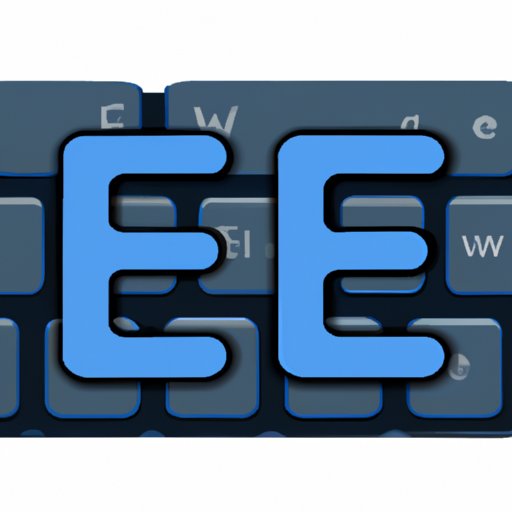
Introduction
Have you ever found yourself needing to write a word that requires an accent mark, but you don’t know how to type it? Accented characters are essential in various languages, such as Spanish and French, and omitting them can lead to miscommunications or incorrect spellings. In this article, we’ll cover everything you need to know about typing E with accent marks, including different techniques, tips and tricks, and device-specific instructions.
6 Simple Ways to Type E with Accent Marks
Option 1: Keyboard Shortcuts
Many keyboard shortcuts allow you to easily type accented characters on both Windows and Mac. For example, to type “é,” you can use the following keystrokes:
- Windows: Press and hold the “Alt” key while typing “130” on the numeric keypad
- Mac: Press and hold the “Option” key while typing “e,” and then type the letter “e” again
Option 2: ALT Codes
ALT codes are a convenient way to type accented characters on Windows computers. They require using the numeric keypad and entering a specific sequence of numbers. For example, to type “é,” you would press “ALT” and “130” on the numeric keypad simultaneously.
Option 3: Copy and Paste from Character Map
Windows users can also access the Character Map application to copy and paste accented characters. To do this, search for “Character Map” in the Windows search bar, select the accented character you want, and click “Copy.” You can then paste it wherever you need it.
Option 4: On-Screen Keyboard
Windows computers also have an on-screen keyboard that allows you to type accented characters using a mouse. To access this feature, search for “On-Screen Keyboard” in the Windows search bar and select the keyboard icon.
Option 5: AutoCorrect Feature
The AutoCorrect feature on Microsoft Word can also automatically insert accented characters as you type. To enable this feature, go to “File” > “Options” > “Proofing” > “AutoCorrect Options” and select the “Replace text as you type” checkbox.
Option 6: Install a Language Pack
Installing a language pack allows you to switch between different keyboard layouts and type accented characters using different methods. To install a language pack, go to “Settings” > “Time & Language” > “Language” and select “Add a language.”

Mastering E with Accents: Tips and Tricks
Learn the Different Types of Accent Marks
There are various accent marks used in different languages, such as acute accent (é), grave accent (è), circumflex accent (ê), and diaeresis (ë). Knowing the different types of accent marks will help you recognize them and type them correctly.
Understand the Different Keyboard Language Settings
If you frequently type in a language that requires accent marks, consider changing your keyboard language settings. This will allow you to use different keyboard shortcuts and layouts to type accented characters more efficiently.
Practice Using Keyboard Shortcuts
Once you’ve learned the keyboard shortcuts for typing accented characters, practice using them until they become second nature. This will save you time and make typing more seamless.
Utilize AutoCorrect for Commonly Used Words
AutoCorrect can be customized to replace specific words with their accented counterpart automatically. For example, you can set AutoCorrect to replace “cafe” with “café” as you type. This can save you time and ensure consistency in your writing.
Consistency is Key
When typing accented characters, consistency is crucial. Ensure that you use the correct accent mark every time, and avoid using different methods to type the same character to maintain consistent formatting in your writing.
The Quick and Easy Guide to Typing E with Accents
Option 1: Using the International Keyboard Layout
The International Keyboard Layout is a convenient way to type various accented characters, including E with accents. To switch to this layout on Windows computers, go to “Settings” > “Time & Language” > “Language” > “Preferred languages” and select “Add a keyboard.”
Option 2: Using the Windows 10 Touch Keyboard
The Windows 10 touch keyboard has an “Accents” tool that allows you to access different accent marks, including é. To access this feature, click on the “Keyboard” icon on the taskbar, and select the keyboard icon from the toolbar.
Option 3: How to Type Accents on a Mac
Mac computers have built-in keyboard shortcuts to easily type accented characters. To type “é,” press “Option” + “e,” then “e.”
Type E with Ease: A Beginner’s Guide to Accent Marks
Learn the Basics of Accent Marks
Start by familiarizing yourself with the different accent marks and their usage. This will help you understand the importance of using them in your writing.
Understand the Importance of Typing Accented Characters
Typing accented characters will ensure that your writing is correct and can be understood by native speakers. Accented characters can change the meaning of words if omitted, so it’s essential to use them accurately.
Practice Typing Accented Characters
The more you practice typing accented characters, the more comfortable you’ll become. Consider typing out commonly used words to practice your new skills.
Get to Know Your Keyboard
Understanding the layout of your keyboard and the different methods for typing accented characters will help you type faster and more accurately. Take some time to familiarize yourself with your keyboard to improve your typing skills.
7 Foolproof Methods for Typing E with Accents
Option 1: Using ALT Codes
ALT codes are a reliable way to type accented characters on Windows computers. Visit online resources to find a list of ALT codes for different characters.
Option 2: Using Character Map
Character Map can be found on Windows computers and is a simple way to copy and paste accented characters.
Option 3: Using the International Keyboard
The International Keyboard Layout is an efficient way to type various accented characters conveniently. It can be accessed on Windows computers.
Option 4: Using a Language Bar
Using a language bar allows you to switch between different keyboard layouts and type accented characters more efficiently. It can be found on Windows computers.
Option 5: AutoCorrect Feature
The AutoCorrect feature on Microsoft Word can be customized to replace specific words with their accented counterpart automatically.
Option 6: Third-Party Apps and Software
Various third-party apps and software can be used to type accented characters on different devices.
Option 7: Ask for Help
If you’re still struggling to type E with accents, don’t be afraid to ask for help. Online forums and language-specific communities can provide valuable insights and assistance.
Say Au Revoir to Accent Problems: How to Type E with Ease
Understanding the Importance of Accents in Writing
Accented characters are essential in different languages and are necessary for clear communication. Understanding their importance will ensure that you use them correctly in your writing.
Mastering Typing Accented E
Once you’ve mastered typing accented E, you’ll be able to communicate more effectively in different languages.
Use Technology to Your Advantage
Various technologies and software can make typing accented characters more efficient and reduce the risk of errors.
Consistency is Key
To ensure proper formatting and clear communication, use the same method to type E with accents consistently.
A Comprehensive Guide to Typing E with Accents on Any Device
Windows 10
Windows 10 devices have several built-in features that allow you to easily type E with accents, including international keyboard and on-screen keyboard.
Mac OS
Mac OS devices have built-in keyboard shortcuts for typing accented E, as well as the option to change keyboard language and layout.
Mobile Devices
Mobile devices may require users to download third-party keyboards or utilize language settings to type accented characters.
Linux and Chrome OS
Linux and Chrome operating systems have a variety of built-in methods, such as the international keyboard, to type E with accent marks.
Conclusion
Typing E with accents is a skill that can improve your communication in different languages. From keyboard shortcuts to language packs and third-party software, there are plenty of methods for typing accented characters. Don’t be afraid to experiment with different techniques and ask for help if needed. Consistency is key to ensure clear communication, so focus on using your preferred method consistently. Keep practicing, and soon typing E with accents will become second nature.




