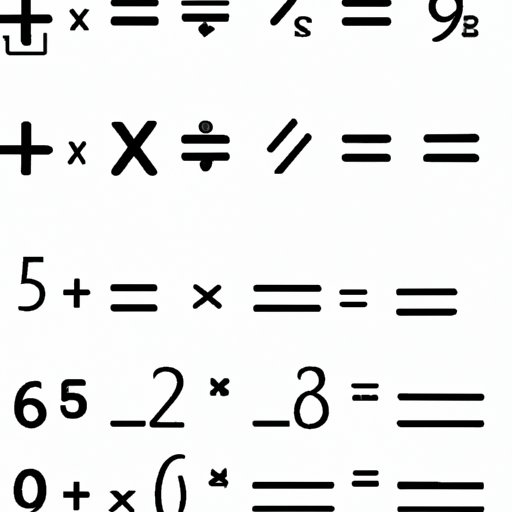
Introduction
Exponents are powerful mathematical expressions, used to represent repeated multiplication of the same number. Understanding how to type exponents accurately is important for various professions and fields that require calculations, including finance, science, and engineering.
In this article, we will cover various tips, tricks, and shortcuts for typing exponents quickly and accurately. We will also go through a step-by-step tutorial, explaining the different ways of typing exponents in various applications such as Microsoft Word, Google Docs, and Excel. By the end of this article, you’ll be able to type exponents like a pro.
Mastering Exponents: Easy Tips and Tricks to Improve Your Typing Skills
Typing exponents accurately is a skill that can be improved through practice. Here are a few strategies to help you improve your speed and accuracy:
Practice Typing Frequently used Exponents Every Day
The more you type exponents, the faster and more accurate you’ll become. Take a few minutes each day and practice typing the most common exponents until you’re comfortable typing them accurately.
The Beginner’s Guide to Typing Exponents: A Step-by-Step Tutorial
Typing exponents is relatively easy, but it can be tricky if you don’t know the correct steps. Here’s how to do it step by step:
Typing Exponents in Microsoft Word
To type an exponent in Microsoft Word, follow these steps:
- Type the base number you want to add an exponent to
- Click on the “Superscript” button in the Font group on the Home tab. Or, press “Ctrl” + “Shift” + “+”.
- Type the exponent number of your choosing.
Typing Exponents in Google Docs
To type an exponent in Google Docs, follow these steps:
- Type the base number you want to add an exponent to
- Highlight the exponent number you want to format as an exponent.
- Click on the “(X²)” button that appears and select “Superscript.”
Typing Exponents in Excel
To type an exponent in Excel, follow these steps:
- Type the base number you want to add an exponent to
- Type the exponent number preceded by an “^” symbol.
Screenshots to Help Illustrate the Process
Here are a few screenshots to help you visualize the process of typing exponents in different applications:



Unlock the Power of Exponents: Essential Keyboard Shortcuts for Typing Exponents
Keyboard Shortcuts for Typing Exponents on Windows and Mac Computers
Here are some keyboard shortcuts you can use to type exponents on your Windows or Mac computer:
| Symbol | Windows Shortcut | Mac Shortcut |
|---|---|---|
| ¹ | Alt + 0185 | ⇁ |
| ² | Alt + 0178 | ² |
| ³ | Alt + 0179 | ³ |
How to Create Custom Keyboard Shortcuts for Frequently Used Exponents
If you frequently use certain exponents, consider creating a custom keyboard shortcut to save time. Here’s how:
- Open the “Keyboard” settings on your computer.
- Select “Shortcuts” from the menu.
- Click on “App Shortcuts” and then click the “+” button to add a new shortcut.
- Type in the exact name of the application you want to create a shortcut for (e.g., Microsoft Word).
- Choose a keyboard shortcut that you want to use for exponents and type it in the “Keyboard Shortcut” box.
- Type “^2,” or “^3” depending on the exponent, in the “Menu Title” box.
- Click “Add” and your custom shortcut is ready to use.
No More Math Mistakes: How to Type Exponents Like a Pro
Common Mistakes to Avoid When Typing Exponents
Typing exponents accurately can be a challenge, especially when typing larger numbers. Below are some common mistakes to avoid:
- Leaving out the “^” symbol when using keyboard shortcuts.
- Typing the wrong exponent. Double check to ensure you typed the correct exponent.
- Using the wrong method to type exponents in different applications. It’s important to know the correct method for each application.
How to Double-Check and Verify the Accuracy of Your Exponent Typing
Double-checking the accuracy of your exponent typing is crucial to avoid errors. Here are some ways to verify that you’ve typed exponents correctly:
- Manually check each exponent for correctness, comparing it to any available calculations or formulas.
- Use an online calculator to ensure the result is accurate.
- Implement a proofreading step where you check all the calculations in your document, especially if it is a long document with many numbers and exponents.
Troubleshooting Tips for Common Issues or Errors
If you’re facing any issues or errors while typing exponents, here are some tips for troubleshooting:
- Restart the application.
- Ensure that the correct font and formatting are used.
- Try different methods, such as using keyboard shortcuts instead of the formatting options in the application.
- Check your keyboard and ensure that all keys are working properly.
Effortlessly Type Exponents: Best Practices and Common Mistakes to Avoid
Overview of Best Practices for Typing Exponents
Here are some best practices to keep in mind when typing exponents:
- Practice regularly to improve your typing speed and accuracy.
- Use the correct method to type exponents in different applications.
- Create custom keyboard shortcuts for frequently used exponents.
- Double-check the accuracy of your exponent typing.
- Avoid common mistakes such as leaving out the “^” symbol or typing the wrong exponent.
Common Mistakes to Avoid When Typing Exponents
Here are some common mistakes to avoid when typing exponents:
- Not practicing typing exponents, causing slow and inaccurate typing.
- Using the wrong method to type exponents in different applications.
- Leaving out the “^” symbol when using keyboard shortcuts.
- Typing the wrong exponent.
Additional Resources for Improving Your Typing Skills
To improve your typing skills in general, consider using the following resources:
- Typing.com – Free online typing courses for all skill levels.
- TypingClub.com – Free online typing courses designed for all ages.
- Typeracer.com – A fun way to improve your typing speed through racing game-style challenges.
- 10FastFingers.com – A typing test and training website.
Conclusion
Knowing how to type exponents accurately is an essential skill for those who work with numbers and calculations. This article has provided a step-by-step tutorial, along with tips, shortcuts, and troubleshooting advice, to help you type exponents like a pro. Remember to practice regularly and double-check your work to avoid common mistakes and ensure accuracy. Use the additional resources provided to improve your typing skills and accuracy.
By following the tips and tricks discussed in this article, you will be well on your way to becoming an exponent typing master.




