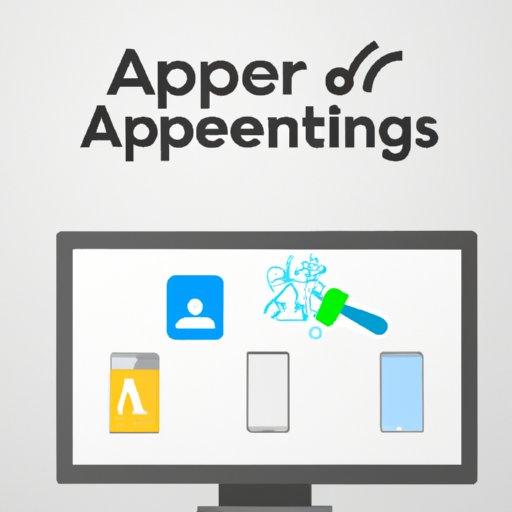
I. Introduction
Have you ever noticed how quickly your mobile phone or desktop computer’s storage fills up? Often, apps that we no longer use or need are the culprits behind the lack of space. Removing these apps can free up valuable storage space and help increase your device’s speed. In this article, we will explore various ways to effectively uninstall apps from your device. This will not only help you save space and time, but it will also enable you to keep only the essential apps you need.
II. Step-by-Step Guide
The first step in the app removal process begins with opening up the app list on your device and selecting the ones you wish to delete. You can then click on the “uninstall” option to begin the process. However, it’s important to first review the list of apps and ensure that you are not deleting essential apps accidentally. For mobile phones, simply long-press the app to reveal the “uninstall” option. For desktop computers, right-click on the app to reveal the option.
III. Built-in Uninstaller
Most mobile phones and desktop computers come with a built-in app uninstaller. On mobile phones, the built-in uninstaller can be found in the settings menu, under “apps and notifications.” For desktop computers, the uninstaller is often located in the control panel. Once located, you can select the app that you want to remove, and the system will uninstall it.
IV. Third-Party Applications
Third-party app uninstallers provide an alternative to built-in uninstallers. These apps can offer additional features, such as deep app scanning, deleted app recovery, and duplicate app removal. Some popular third-party uninstallers include Revo Uninstaller, Bulk Crap Uninstaller, and AppCleaner. Before downloading any of these third-party tools, be sure to read reviews and ensure that the app is safe and reputable.
V. Manually Deleting Files
If you have already deleted an app but are still seeing some residual files, you can delete them manually. This process involves peeling back the layers of the application and finding the files that belong to it. The steps to complete this task may vary based on the type of device and operating system in use. However, usually, the files are stored in the “data” folder under the app’s primary folder.
VI. Mobile and Desktop: How to Delete Apps on Both
While mobile phones and desktop computers often have different operating systems, the process for deleting apps is similar. After opening the app list, selecting the app to be removed, and clicking on the “uninstall” option, the system will immediately start the process of removing the app. On desktop computers, some apps may need to be closed first before they can be deleted.
VII. Using Storage Optimization Tools
Storage optimization tools often offer an alternative to the typical app uninstallation process. These tools can identify the apps that you seldom use or the ones that are taking up the most space on your device and recommend that you delete them. Some popular choices include Clean Master, CCleaner, and AVG Cleaner. These tools also have the added benefit of improving device performance by freeing up storage space.
VIII. Importance of App Cleaners
App cleaners can offer the benefits of app removal without the need for app deletion. The cleaning process typically involves removing temporary files, logs, and other unnecessary data that can accumulate over time. Some of the popular app cleaner apps include SD Maid and Norton Clean. App cleaners can offer additional benefits such as removing clutter and optimizing device performance.
IX. Conclusion
Knowing how to uninstall apps efficiently is key to maintaining device performance and saving storage space. In this article, we have explored various methods for uninstalling apps from your mobile phone or desktop computer. From built-in uninstallers to manually deleting files, to third-party applications and storage optimization tools, there are many ways to remove apps effectively. As a final quick guide, remember to review the app list before deleting apps, use built-in uninstallers for quick and easy removal, consider third-party apps or manual file deletion for more thorough removal, use storage optimization tools as an alternative, and remember the benefits of app cleaners for optimal device performance.




