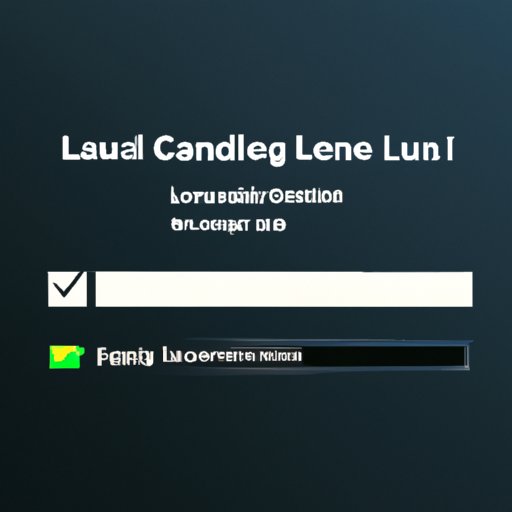
Introduction
League of Legends is a popular online game that has garnered a large following since its release. However, there may come a time when you want to uninstall the game from your computer, whether due to storage constraints or simply because you no longer play it. Uninstalling League of Legends can be a tricky process, but with this step-by-step guide, we’ll walk you through various methods to do it safely and efficiently.
Step-by-Step Guide
The first method we’ll discuss is the manual uninstallation process that users can follow on their own, without using any additional tools. Here are the steps to uninstall League of Legends on both Windows and Mac operating systems:
- Go to the Start menu and click on the Control Panel option.
- Find the option that says “Programs” and click on “Uninstall a Program.”
- Scroll down to find “League of Legends” and click on it.
- Select the “Uninstall” option and follow the uninstallation wizard.
It’s important to note that the uninstallation wizard may ask you to choose between keeping or deleting your game settings. Make sure to choose the option that best suits your needs, as this choice cannot be undone after the process is complete.
For Mac users, the uninstallation process is similar:
- Go to the Finder and select the Applications folder.
- Find “League of Legends” and drag it to the trash.
- Empty the trash to complete the process.
Keep in mind that this process will remove the game from your system, but it will not delete any leftover files or registry entries that the game may have installed. If you want to clean your system completely, you can use one of the following methods.
Using Uninstaller
An uninstaller tool is a convenient and easy way to remove programs from your computer. By using an uninstaller like Revo or IObit Uninstaller, you can ensure that all leftover files and registry entries are removed after uninstalling League of Legends. Here are the steps to use an uninstaller:
- Download and install an uninstaller tool of your choice.
- Launch the uninstaller tool and find “League of Legends” in the list of installed programs.
- Select “Uninstall” and follow the prompts to complete the process.
The benefit of using an uninstaller tool is that it scans your system for all leftover files and registry entries and removes them automatically. This ensures that your system remains clean and optimized.
Registry Edit
Registry Edit is a process in which you can edit the Windows Registry, and it is only recommended for advanced users. Editing the registry can be dangerous if not done correctly and may cause permanent damage to your operating system. That being said, if you are an advanced user and want to remove leftover files and registry entries manually, here are the steps to follow:
- Press the “Windows” key + “R” key together to open the Run dialog box.
- Type “regedit” and press enter to open the Registry Editor.
- Back up the registry before proceeding by going to File > Export and saving a copy of the registry on your computer.
- Find the following registry keys and delete them (if they exist):
HKEY_CURRENT_USER\Software\Riot Games\League of Legends
HKEY_LOCAL_MACHINE\SOFTWARE\Riot Games\League of Legends
It is crucial to double-check that you are deleting the correct registry keys and not removing any essential system files by mistake. We suggest proceeding with caution when using this method and recommend consulting a professional if you are unsure of what you are doing.
Using Control Panel
Control Panel is a built-in tool in Windows that lets you manage and configure your computer’s settings. Here’s how to use it to uninstall League of Legends:
- Go to the Start menu and click on the Control Panel option.
- Find the option that says “Programs” and click on “Uninstall a Program.”
- Scroll down to find “League of Legends” and click on it.
- Select the “Uninstall” option and follow the uninstallation wizard.
This method is similar to the first one, but it ensures that the game is removed completely from your system.
Third-Party Apps
Third-party apps like CCleaner offer an easy way to uninstall unused or unwanted programs from your computer. These apps are designed to scan your system for leftover files and registry entries after uninstalling programs and remove them automatically. Here’s how to use CCleaner to uninstall League of Legends:
- Download and install CCleaner on your computer.
- Launch CCleaner and navigate to the “Tools” section.
- Click on “Uninstall” and find “League of Legends” in the list of installed programs.
- Select “Uninstall” and follow the prompts to complete the process.
Using third-party apps like CCleaner is an efficient way to clean leftover files and registry entries without having to go through the process manually. These apps make the uninstallation process quick and hassle-free.
Conclusion
Uninstalling League of Legends may seem like a challenging process, but with these different methods, you can choose the one that works best for you. Whether you’re a Windows or Mac user, novice or advanced, there’s a method that will suit your needs. Just remember to follow the instructions carefully and back up your system before proceeding, especially when using the registry edit method. With these tips, you can easily free up space on your computer and optimize its performance.




