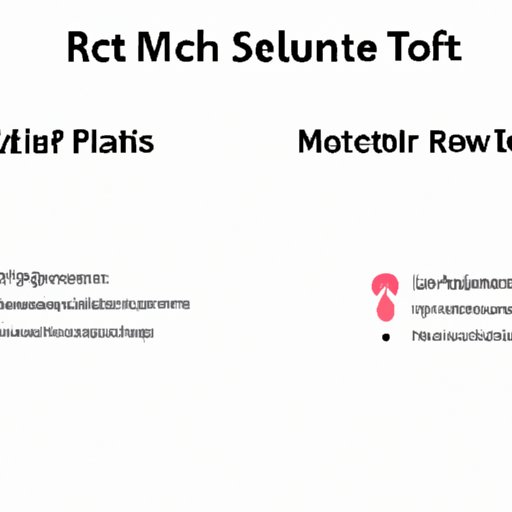
I. Introduction
The Riot client is an application that is used to manage and play various games developed by Riot Games. While many users find the client to be useful and user-friendly, there are times when it becomes necessary to uninstall it from your computer.
The most common reasons for uninstalling the Riot client include freeing up disk space, resolving technical problems, or switching to a different game client. Unfortunately, uninstalling the Riot client is not always a straightforward process. In this article, we will provide you with a comprehensive guide on how to uninstall Riot client and avoid common issues along the way.
II. Step-by-Step Guide
If you’re ready to remove Riot client from your computer, follow these step-by-step instructions carefully.
B. Step 1: Preparation for uninstalling the Riot client
Before you begin the uninstallation process, there are a few things you need to do to make sure the process goes smoothly. First, make sure that you have logged out of the Riot client and any associated games. This will ensure that no files are in use during the uninstallation process.
Next, check to see if any other Riot programs or services are running in the background. To do this, open Task Manager by pressing Ctrl+Shift+Esc. Look for any programs with “Riot” or “LoL” in the name and right-click to end the task.
C. Step 2: Uninstalling the Riot client from Windows
To start the uninstallation process, open the Windows Control Panel by pressing the Windows key on your keyboard and typing “Control Panel” in the search bar. Click on “Uninstall a Program” under the “Programs” section.
Locate the Riot client in the list of installed programs and click on it. Then click on the “Uninstall” button at the top of the list. Follow the on-screen instructions to complete the uninstallation process.
D. Step 3: Removing leftover files and folders
Even after you have uninstalled the Riot client using the Control Panel, there may be leftover files and folders on your computer that need to be removed manually. These files can take up valuable disk space and cause issues with other programs.
To remove the leftover files and folders, search for “Riot” or “LoL” in your file explorer and delete any files or folders that are related to the Riot client. Some common locations for leftover files include the AppData and Program Files folders.
E. Step 4: Final steps and verification of uninstallation
After you have deleted all leftover files and folders, restart your computer to make sure that any remaining processes are stopped and no other files are in use.
Finally, verify that the Riot client has been completely uninstalled by checking the list of installed programs in the Control Panel. If you no longer see Riot client in the list, then the uninstallation process was successful.
F. Conclusion of the guide
If you followed these steps carefully, you should have successfully removed the Riot client from your computer. Even after uninstallation, it’s a good idea to run a scan with a trusted antivirus program to ensure that your computer is free of any remaining files or malware.
III. Video Tutorial
For those who prefer visual instruction, we have also created a video tutorial that demonstrates the steps for uninstalling the Riot client on Windows. Watch the tutorial below:
[Insert video tutorial here]
C. Conclusion and any additional notes on the video
We hope this video tutorial is helpful in guiding you through the process of uninstalling the Riot client from your computer.
IV. Frequently Asked Questions
Here are some of the most commonly asked questions about uninstalling the Riot client:
B. List of common questions about uninstalling the Riot client and their answers
Q: Will uninstalling the Riot client delete all my game data?
A: No, uninstalling the Riot client will not delete your game data. However, if you want to remove your game data as well, you can delete the appropriate folders manually.
Q: Why can’t I uninstall the Riot client?
A: If you are having trouble uninstalling the Riot client, make sure that you are logged out of the client and any associated games. You may also need to restart your computer to complete the uninstallation process.
Q: How do I remove the Riot client from my Mac?
A: To remove the Riot client from a Mac, drag the application to the trash and empty the trash. You may also need to delete any leftover files and folders manually.
C. Conclusion of the FAQs section
We hope that these answers have provided some clarity on the common questions related to uninstalling the Riot client.
V. Comparison Article
If you’re considering switching to a different game client, here’s a comparison of some popular options:
[Insert comparison table here]
To uninstall other game clients, refer to their respective guides for step-by-step instructions.
D. Recommendation for an alternative client
Based on our research and personal experience, we recommend the following game clients as alternatives to Riot:
[Insert recommended game clients here]
E. Conclusion of the comparison article
We hope this comparison has helped you find the best game client for your needs.
VI. Opinion Piece
As a personal opinion, we have found the Riot client to be a reliable and efficient tool for managing and playing games developed by Riot Games. However, we understand that each user has different preferences and needs, and may need to uninstall the client for various reasons.
Our recommended approach for uninstalling the Riot client is the step-by-step guide provided earlier in this article.
D. Conclusion and any additional comments on the opinion
We hope that this personal opinion and advice has been helpful in guiding you through the process of uninstalling the Riot client.
VII. Troubleshooting Guide
If you encounter any issues when uninstalling the Riot client, refer to this troubleshooting guide:
B. Common problems encountered when trying to uninstall the Riot client
Problem: Error messages during uninstallation process.
Solution: Try restarting your computer and repeating the uninstallation process. If the problem persists, try uninstalling the Riot client using a third-party uninstaller program.
Problem: Files or folders related to Riot cannot be deleted.
Solution: Make sure that you are logged out of the Riot client and any associated games. You may also need to restart your computer and try again, or use a third-party file deletion tool.
C. Conclusion of the troubleshooting guide
We hope that these solutions have helped you resolve any issues encountered during the uninstallation process.
VIII. Conclusion
In this article, we have provided you with a comprehensive guide on how to uninstall Riot client from your computer. Our guide includes a step-by-step process, video tutorial, troubleshooting guide, comparison to other game clients, personal opinion, and frequently asked questions.
Remember to always log out of the Riot client and any associated games before uninstalling, and to delete any leftover files and folders manually to ensure full removal. If you encounter any issues, refer to our troubleshooting guide or contact Riot Games customer support.
Thank you for reading, and we hope that this guide has been helpful in removing Riot client from your computer.




