
Introduction
If you’re a fan of Apple products, you might have received an Apple gift card at some point. Apple gift cards can be used for a variety of products, including apps and games, music, movies, and accessories at Apple Stores or online. This article will provide you with a complete guide on how to use your Apple gift card.
How to redeem an Apple gift card on your iPhone or iPad
To redeem an Apple gift card using the App Store or iTunes Store app on your iPhone or iPad, follow these steps:
- Open the App Store or iTunes Store app
- Tap your profile icon in the upper-right corner
- Tap “Redeem Gift Card or Code”
- Enter your gift card code and tap “Redeem”
You can also redeem your gift card on your Mac or PC using iTunes.
If you encounter any issues with your gift card, such as an invalid code, check to make sure it’s entered correctly. If you’re still having trouble, contact Apple Support for assistance.
How to use an Apple gift card to purchase apps and games in the App Store
The App Store has a wide selection of apps and games that can be purchased with an Apple gift card. To search for and download apps and games, follow these steps:
- Open the App Store app
- Tap “Search” and enter the name of the app or game you want to purchase
- Tap the app or game to view its details
- Tap the price and then tap “Buy”
- If you have a balance on your gift card, it will be applied to your purchase
Note that some apps and games may have restrictions or require you to have a certain version of iOS. You also can’t use an Apple gift card to purchase subscriptions or make in-app purchases.
How to use an Apple gift card to buy music or movies in the iTunes Store
The iTunes Store offers a vast selection of music and movies that can be purchased with an Apple gift card. To search for and purchase music or movies, follow these steps:
- Open the iTunes Store app
- Tap “Music” or “Movies” to browse the selection
- Tap the item you want to purchase
- Tap the price and then tap “Buy”
- If you have a balance on your gift card, it will be applied to your purchase
Like with app purchases, some songs or movies may have restrictions or require you to have a certain version of iTunes.
How to use an Apple gift card for Apple Music subscriptions
If you’re a fan of streaming music, you can use your Apple gift card to sign up for Apple Music. To do so, follow these steps:
- Open the Music app
- Go to the “For You” tab and tap “Start Your Free Trial”
- Choose your subscription option
- Tap “Payment Method” and select “Apple Gift Card”
- Enter your gift card code and tap “Redeem”
Apple Music subscriptions range from $4.99 to $14.99 per month, depending on the plan you choose. Note that you can’t use Apple gift cards to pay for subscriptions to other music streaming services like Spotify.
How to use an Apple gift card to buy accessories at the Apple Store or online
In addition to digital products, Apple gift cards can also be used to buy accessories at an Apple Store or online. To search for and purchase accessories, follow these steps:
- Visit an Apple Store or go to the Apple Online Store
- Browse the selection of accessories
- Select the item you want to purchase and add it to your cart
- At checkout, select “Apple Gift Card” as your payment method
- Enter your gift card code and tap “Redeem”
Note that you can’t use Apple gift cards to purchase Apple products like iPhones or MacBooks.
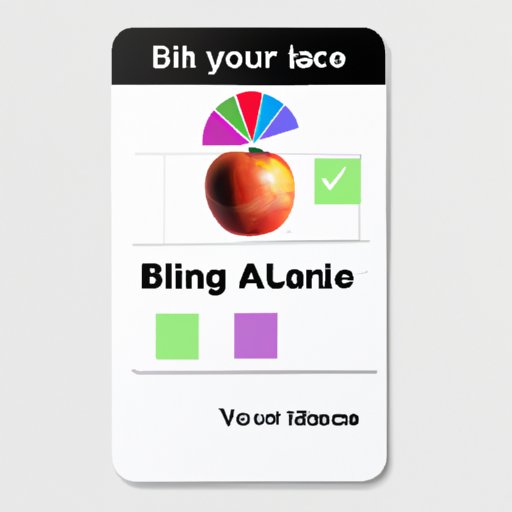
How to check the balance of your Apple gift card and keep track of your purchases
To view the remaining balance on your Apple gift card, follow these steps:
- Open the App Store or iTunes Store app
- Tap your profile icon in the upper-right corner
- Tap “View Apple ID” and sign in if prompted
- Scroll down to the “Account” section and tap “Gift Card Balance”
You can also view your purchase history by going to “Purchase History” in the App Store or iTunes Store app or by visiting the Apple ID website.
Creative ways to use an Apple gift card
If you’re giving an Apple gift card as a gift, here are some creative ideas:
- Kids: Purchase educational apps or games for kids to learn while they play
- Music lovers: Give the gift of music with a gift card for Apple Music or iTunes
- Tech enthusiasts: Accessorize with a new iPhone case or Apple Watch band
You can also send a gift card digitally or by mail, and you have the option to use a gift card to fund a family sharing account for your loved ones.
Conclusion
Apple gift cards are a versatile and convenient way to purchase digital products or accessories from Apple. We hope this guide has provided you with all the information you need to make the most of your Apple gift card.




