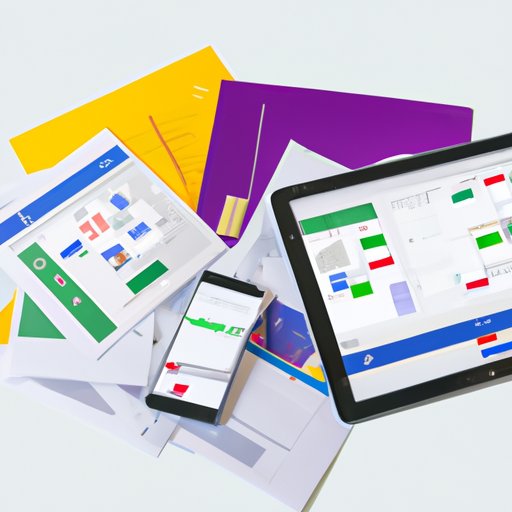
I. Introduction
Google Docs is a free cloud-based document editor that can help you create, share, and collaborate on documents, spreadsheets, and presentations. As a user-friendly platform, Google Docs can help you work more efficiently and effectively by offering various features and tools that can help you streamline your workflow and improve your productivity. In this article, we will provide an in-depth guide on how to use Google Docs for various purposes.
II. A Beginner’s Guide to Using Google Docs
If you’re new to Google Docs, you might be wondering how to get started. Creating a new document on Google Docs is simple. All you have to do is log in to your Google account, go to Google Drive, and click on the “New” button. From there, you can choose the type of document you want to create, whether it’s a document, spreadsheet, or presentation.
Once you have created a new document, you can start adding and editing text. The interface of Google Docs is similar to other word processors, so it’s easy to use. Google Docs offers various formatting options such as bold, italic, underline, bullet points, numbering, and more.
One of the main advantages of Google Docs is collaboration. You can share documents with others and work on them in real-time. Collaborating on Google Docs is easy; all you have to do is click on the “Share” button and enter the email address of the person you want to share the document with. You can also choose the level of access you want to give them, whether it’s view, comment, or edit access.
III. How to Collaborate with Others on Google Docs
Collaborating with others on Google Docs can help you work more efficiently and effectively. There are various best practices you can follow when collaborating on Google Docs to ensure smooth teamwork.
When you share a document with someone on Google Docs, you can choose to give them view, comment, or edit access. View access means they can only view the document, but cannot make any changes. Comment access means they can add comments to the document, but cannot make any changes. Edit access means they can make changes to the document.
When collaborating on Google Docs, you can also use the commenting feature to provide feedback or suggest changes. Commenting on Google Docs is easy; all you have to do is highlight the text you want to comment on and click on the comment button. You can also use the track changes feature to keep track of the changes made to the document.
Effective communication is also essential when collaborating on Google Docs. You can use the chat feature to communicate with team members in real-time. Google Docs also offers integration with other Google apps such as Google Meet, which can help you stay connected with your team members.
IV. How to Use Google Docs to Boost Your Productivity
Google Docs offers various time-saving features that can help you work more efficiently and productively. One of them is using keyboard shortcuts. Keyboard shortcuts can help you perform tasks faster and without using your mouse. Google Docs also offers various templates that you can use to create professional-looking documents quickly. You can also use add-ons to enhance the functionality of Google Docs. Voice typing is another feature that can help you type faster and more accurately.
Using Google Docs can help streamline your workflow and improve productivity. You can save time by collaborating with others in real-time, using templates, and keyboard shortcuts. Google Docs also offers version history, which means you can revert to a previous version of the document if needed.
V. How to Use Google Docs for School Projects
If you’re a student, you can use Google Docs for various school projects. Whether it’s a research paper, essay, presentation, or group project, Google Docs can help you work more efficiently and effectively.
When working on research papers or essays, you can use Google Docs to organize your research, write your paper, and add citations. Google Docs also offers various templates for essays, which can help you format your paper correctly. When working on presentations, you can use Google Slides, which is similar to Google Docs but designed specifically for presentations. Google Slides offers various templates and themes, which can help you create visually appealing slides.
Working on group projects with classmates can be challenging, especially when everyone has different schedules. With Google Docs, you can collaborate with your classmates in real-time, share ideas, and work on the same document at the same time. You can also use Google Hangouts or Google Meet to communicate with your classmates in real-time.
VI. How to Customize Your Google Docs Experience
Google Docs offers various customization options that can help you personalize your documents. You can change the default font, adjust margins, and add headers and footers. You can also create custom templates for your specific needs. Custom templates can help you save time and ensure consistency in your documents.
To customize your Google Docs experience, click on “File” and then “Page Setup.” From there, you can change the page orientation, page color, margins, and more. You can also create custom templates by clicking on “Template Gallery” and selecting “Submit a Template.”
VII. Conclusion
In conclusion, Google Docs is an excellent tool for creating, sharing, and collaborating on documents, spreadsheets, and presentations. Whether you’re a student, a professional, or just someone who needs to create documents, Google Docs can help you work more efficiently and effectively. By following the tips and tricks discussed in this article, you can use Google Docs to its full potential and improve your productivity.
Don’t be afraid to experiment with Google Docs and try out different features and tools. The more you use it, the more familiar you will become with it. With Google Docs, you can work smarter, not harder.




