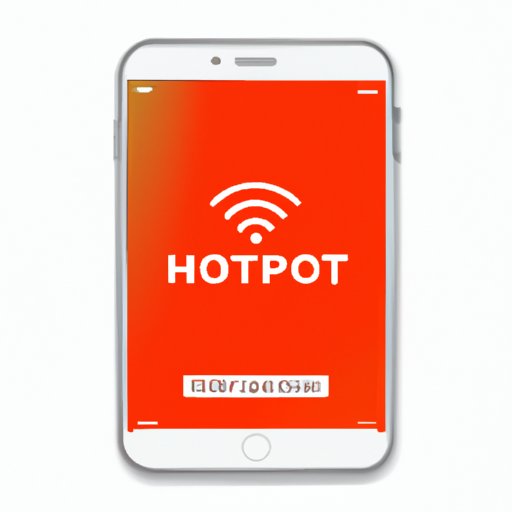
Introduction
In today’s interconnected world, we rely heavily on the internet for various tasks, including communication, work, and entertainment. However, internet access isn’t always readily available, especially when we’re on the go or experiencing connection issues. Fortunately, if you have an iPhone, you can use it as a personal hotspot to connect your other devices to the internet using your cellular data.
In this article, we’ll guide you step-by-step through the process of using your iPhone as a hotspot. We’ll also cover its use cases and comparisons to other mobile hotspot devices, discuss security concerns, and provide tutorials for specific hotspot tasks.
Step-by-Step Guide
The first step in using your iPhone as a hotspot is to make sure your mobile carrier supports the feature. Most major carriers offer hotspot capabilities with their plans, although the monthly data allowance may vary. Once you’ve confirmed that you can use your iPhone’s hotspot, follow these steps:
A. Turning on the hotspot feature
1. Go to the settings app on your iPhone and select “Personal Hotspot.”
2. Toggle the switch on the Personal Hotspot screen to turn it on. This will enable your iPhone’s hotspot feature.
3. Select “Wi-Fi Password” to set up a password for your hotspot. A strong password ensures your hotspot is secure and can prevent unauthorized access.
B. Setting up a password for security
1. Choose a unique and strong password, ideally over 12 characters long and that includes numbers, letters, and symbols. Avoid using common or easily guessed passwords such as “password” or “1234”.
2. Select “Done” to save your password. Your hotspot is now ready for connections.
C. Connecting devices to the hotspot
1. On the device you want to connect, turn on Wi-Fi and select your iPhone’s hotspot name from the list of Wi-Fi networks available.
2. Enter the password you set up in the previous step and click “Join.” You’re now connected to your iPhone’s hotspot and can use your iPhone’s cellular data to access the internet.
D. Tips for optimizing hotspot performance
To ensure optimal performance when using your iPhone as a hotspot, consider the following tips:
- Limit the number of devices connected to your hotspot
- Turn on “Low Data Mode” to reduce data usage on your iPhone
- Keep your iPhone plugged into a power source to prevent battery drain
- Position your iPhone close to the devices using the hotspot for the best connection
- Close unused apps on your iPhone to free up memory and bandwidth
E. Troubleshooting common issues
If you experience issues with your hotspot, try the following troubleshooting steps:
- Restart your iPhone
- Turn off and on your hotspot by toggling the switch off and on
- Try to connect your device to another Wi-Fi network to make sure the issue isn’t with the device itself
- Contact your carrier to troubleshoot further if problems persist
Use Cases
Using an iPhone as a hotspot can be useful in various scenarios. Here are three situations in which an iPhone hotspot can come in handy:
A. Traveling
When traveling to an area without Wi-Fi, using your iPhone as a hotspot can be a lifesaver. Whether you’re on a road trip or a business trip, your iPhone can provide internet access to your other devices, even when you’re in remote locations. Keep in mind that using your hotspot may quickly consume your monthly data allowance, so it’s best to limit data usage to essential tasks only.
B. Attending outdoor events
Events such as music festivals or outdoor sporting events can have spotty Wi-Fi connections, making it challenging to access the internet. By using your iPhone as a hotspot, you can ensure a stable internet connection for posting on social media, streaming live performances, or checking the weather.
C. Experiencing internet outages at home
If you experience an internet outage at home, your iPhone can serve as a temporary backup connection. You can easily connect your other devices to your iPhone’s hotspot and continue working or streaming without interruption. However, keep in mind that using your hotspot for extended periods can quickly deplete your monthly data allowance and incur additional costs.
Comparisons
While using an iPhone as a hotspot is a convenient solution for internet connectivity, it’s not the only option available. Here are the differences between using an iPhone hotspot and dedicated mobile hotspot devices:
A. Explanation of different mobile hotspot devices
Dedicated mobile hotspot devices are small, portable Wi-Fi routers that use cellular data to provide internet access to devices. These devices are typically purchased from a carrier and require a monthly data plan. Many mobile routers allow you to connect multiple devices, making them ideal for families or individuals needing multiple connections on-the-go.
B. Comparison of average speeds, data allowances, and battery life
Mobile hotspot devices tend to provide faster internet speeds and higher monthly data allowances compared to using an iPhone hotspot. Additionally, they have longer battery life and may offer other features such as Ethernet ports or external antennas for improved signal strength.
C. Differences between a dedicated hotspot device, mobile router, and smartphone hotspot
The main differences between a dedicated hotspot device, mobile router, and smartphone hotspot include cost, portability, performance, and features. Smartphone hotspots are the most convenient as they are already owned by the user and have no additional monthly costs. Dedicated mobile hotspot devices and mobile routers are more expensive but offer improved performance and features over smartphone hotspots.
Security
Using an unsecured hotspot can put you at risk of data theft or unauthorized access. It’s essential to protect your hotspot connections with strong passwords and other security measures. Here are some tips for using an iPhone hotspot safely and securely:
A. Risks of unsecured hotspots
When using an unsecured hotspot, your data and online activities are at risk of being monitored or hacked. Hackers can gain access to your personal information, including passwords, financial information, or other sensitive data. It’s crucial to protect your personal data by using a secure and encrypted Wi-Fi connection.
B. Protection of hotspot connections with strong passwords and other security measures
To protect your hotspot connection, use a strong password and avoid using common or easily guessed passwords. Other security measures include using a VPN, disabling automatic connections to other Wi-Fi networks, and turning off your hotspot when not in use.
C. How to use an iPhone hotspot safely and securely
To use your iPhone hotspot securely, set up a unique and strong password for your hotspot and avoid sharing it with others. Limit the number of devices connected to your hotspot, avoid using public Wi-Fi networks, and consider using a VPN service for added security.
Tutorials
If you want to perform specific tasks using your iPhone hotspot, consider these short articles or video tutorials:
A. Sharing files between mobile devices using a hotspot
If you need to transfer files between devices connected to your hotspot, consider using Airdrop or a file-sharing app such as Dropbox or Google Drive. These apps allow you to share files wirelessly without the need for an internet connection.
B. Streaming video to a TV from a mobile hotspot
To stream videos from your iPhone hotspot to a TV, you’ll need an HDMI cable or a streaming device such as a Chromecast or Apple TV. Connect your iPhone to the device or cable and display the video on your TV screen. Keep in mind that streaming video can quickly consume your data allowance, so make sure you have ample data available.
Conclusion
In conclusion, using your iPhone as a hotspot is a convenient way to connect your other devices to the internet when Wi-Fi isn’t available. With careful setup and usage, you can ensure safe and secure connections while enjoying the benefits of internet access. Whether you’re traveling, attending outdoor events, or experiencing internet outages, using an iPhone hotspot can be a lifesaver.
We encourage you to try using your iPhone as a hotspot and take advantage of the tips and tutorials provided in this guide.




