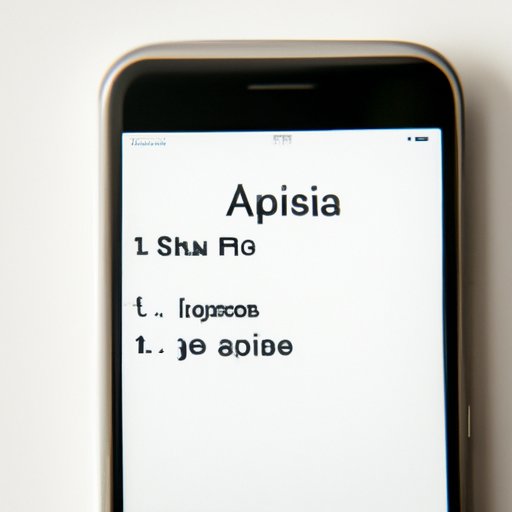
I. Introduction
One of the most remarkable features on Apple devices is Siri, the voice-activated personal assistant. Siri is a versatile tool that can perform numerous tasks, from setting alarms and reminders to making phone calls and sending text messages. The purpose of this article is to help readers understand how Siri works and how they can make the most of it.
II. 10 Tips for Using Siri More Effectively
Using Siri effectively involves speaking clearly and precisely. If Siri can’t understand what you’re saying, it won’t work. Here are some tips to improve your Siri experience:
1. Speak clearly: When speaking to Siri, avoid slurring your words or speaking too quickly.
2. Be specific: Provide Siri with specific commands to help it understand what you want to do.
3. Build your shortcuts: Siri shortcuts allow you to create custom voice commands for frequently used actions, such as turning off the lights at home.
4. Customize your settings: Change Siri’s voice and language settings to your liking.
III. How to Get the Most Out of Siri’s Features
Siri offers several impressive features, such as:
1. Phone calls: Siri can call anyone in your contact list.
2. Text messages: Dictate messages to Siri, who will then send them on your behalf.
3. Reminders: Set reminders with Siri, so you never forget important tasks.
4. Music playback: Have Siri play music on your behalf.
Here are some tips on how to use these features:
1. Phone calls: Say “Hey Siri, call [name],” and Siri will start the call. You can also place calls through Siri while driving through CarPlay or using AirPods.
2. Text messages: Say “Hey Siri, text [name],” then dictate the message you want to send. Siri will confirm the message before sending it.
3. Reminders: Say “Hey Siri, remind me to [task]” and Siri will create a reminder.
4. Music playback: Say “Hey Siri, play [song or artist]” and Siri will play music through Apple Music.
IV. Mastering Siri: A Beginner’s Guide
If you’re new to Siri, here are some basics to get you started:
1. Setting up Siri: Go to Settings> Siri & Search to set up Siri and customize your settings.
2. Activating Siri: To activate Siri, say “Hey Siri.” The assistant will respond and ask how it can help.
3. Dictation: Siri can dictate any text from an email, text message, document, or web page. Just press the microphone icon and speak clearly.
V. Using Siri for Productivity: Tips and Tricks
Siri can help you stay productive and organized:
1. Appointments: Say “Hey Siri, schedule an appointment for [date and time]” to create a calendar entry.
2. Reminders: Say “Hey Siri, set a reminder to [task]” and Siri will create a reminder.
3. To-Do Lists: Say “Hey Siri, add [task] to my to-do list” to add an entry to your list.
4. Email: Say “Hey Siri, send an email to [contact name],” then dictate the message you want to send. Siri will confirm the message before sending it.
VI. Unlock Siri’s Potential with These Advanced Techniques
If you’re ready to take Siri to the next level, here are some advanced techniques:
1. Control home automation devices: Use Siri to control smart home devices compatible with Apple HomeKit.
2. Create Routines: Use Siri to create routines, a series of actions that occur when you ask Siri to perform a specific task.
3. Check the weather: Say “Hey Siri, what’s the weather like today?” to get a current weather update.
VII. Conclusion
Siri is a versatile tool that can make life easier for iPhone, iPad, and Mac users. With these tips and techniques, you can take full advantage of Siri’s features and improve your daily productivity.
Start experimenting with Siri’s features today and experience the difference for yourself.




