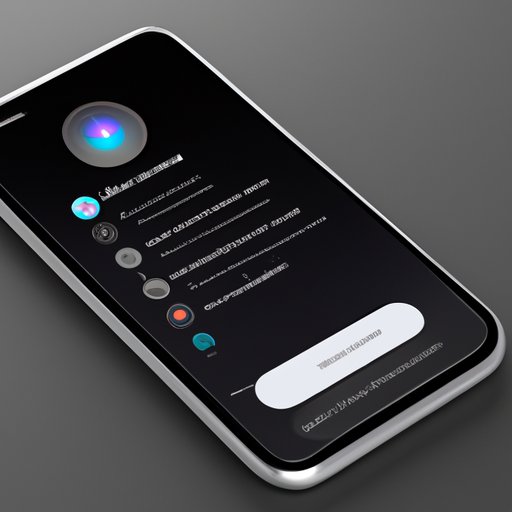
I. Introduction
Siri is the personal assistant that comes with all iPhones. With the iPhone 13, Siri has been updated to provide even more features designed to make your life easier. In this guide, we will provide a step-by-step guide to using Siri on iPhone 13, including the top 10 Siri commands you should try, setting up and customizing Siri, Siri shortcuts, and tips and tricks to unlock Siri’s full potential. This article is aimed at anyone who wants to get the most out of Siri on their iPhone 13, whether you are new to Siri or have been using it for years.
II. Step-by-Step Guide to Using Siri on iPhone 13
To start using Siri on your iPhone 13, follow these simple steps:
1. Turn on Siri and activate it by voice or button
The first step is to turn on Siri if it’s not already enabled. To do this, go to Settings > Siri & Search and toggle the switch to turn on Siri. If you want to activate Siri by your voice, you can say “Hey Siri” followed by your command. Alternatively, you can press and hold the side button on your iPhone 13 to activate Siri.
2. Ask Siri basic questions and commands
Siri can help you with a wide range of tasks, such as setting alarms, sending messages, making phone calls, and finding information. To ask Siri a question, simply say “Hey Siri” or press and hold the side button and say your command. Siri will respond to your request and provide you with an answer or carry out the task as required.
3. Examples of common Siri commands
Here are some common Siri commands to try out:
- “Hey Siri, set a timer for 20 minutes”
- “Hey Siri, play some music”
- “Hey Siri, tell me a joke”
- “Hey Siri, show me the weather forecast”
- “Hey Siri, call Mom”
4. Use Siri for messaging, phone calls, and more
One of the most convenient features of Siri on iPhone 13 is the ability to send messages and make phone calls without having to open the app. Just say “Hey Siri, send a message to John” or “Hey Siri, call Sarah,” and Siri will handle the rest. Siri can also check your calendar, set reminders, and even make reservations for you.
III. Top 10 Siri Commands You Should Try on Your iPhone 13
Here are the top 10 Siri commands that you should try out on your iPhone 13:
- “Hey Siri, what’s the weather today?”
- “Hey Siri, play my workout playlist”
- “Hey Siri, remind me to call the dentist at 2 pm”
- “Hey Siri, what’s the latest news?”
- “Hey Siri, open Instagram”
- “Hey Siri, how do I get to the nearest gas station?”
- “Hey Siri, turn on airplane mode”
- “Hey Siri, what’s my battery percentage”
- “Hey Siri, take a selfie”
- “Hey Siri, send a message to my boss”
IV. How to Set Up and Customize Siri on Your iPhone 13
To get the most out of Siri, it’s important to customize your settings. Here’s how to set up Siri preferences on your iPhone 13:
1. Enable Siri if it’s not already on
Go to Settings > Siri & Search and toggle the switch to turn on Siri.
2. Set up “Hey Siri”
To use “Hey Siri” to activate Siri with your voice, go to Settings > Siri & Search > Listen for “Hey Siri” and toggle the switch to on. Siri will prompt you to say a few phrases to get started.
3. Choose your language
Select your language by going to Settings > Siri & Search > Language and selecting from the list.
4. Select your voice
You can choose from several voices by going to Settings > Siri & Search > Siri Voice and selecting the voice you prefer.
5. Enable Siri suggestions
Siri suggestions provide app and contact suggestions based on your usage habits. To enable Siri suggestions, go to Settings > Siri & Search > Siri Suggestions and toggle the switch to on.
V. Siri Shortcuts for iPhone 13: Save Time with Personalized Commands
Siri shortcuts are personalized commands that you can set up to automate your tasks and save time. Here’s how to use them:
1. Define Siri Shortcuts
To define a Siri shortcut, open the Shortcuts app on your iPhone 13. Tap the “+” icon to create a new shortcut, then select the actions you want Siri to perform when you say the command.
2. Explain the Siri Shortcuts functionality
Siri shortcuts work by automating tasks that you would normally have to do manually. For example, you can set up a Siri shortcut to turn on your lights when you say “Hey Siri, I’m home.” Or, you can create a shortcut that sends a message to your spouse when you leave work.
3. Provide examples of useful Siri Shortcuts
Here are some useful Siri shortcuts to try:
- “Hey Siri, I’m home” – turns on the lights, adjusts the thermostat, and plays your favorite music.
- “Hey Siri, drive home” – sends a message to your spouse that you are on your way home and starts navigation to your house.
- “Hey Siri, good morning” – tells you the weather, reads your schedule, and plays the news.
VI. Troubleshooting Common Siri Issues on iPhone 13
If you’re having problems with Siri on your iPhone 13, here are some common issues and solutions:
1. Siri doesn’t respond to “Hey Siri”
Make sure that “Hey Siri” is turned on in Settings > Siri & Search > Listen for “Hey Siri.” If it is turned on but Siri still doesn’t respond, try restarting your iPhone 13 or retraining Siri to recognize your voice.
2. Siri provides inaccurate information
If Siri provides inaccurate information, make sure that your iPhone 13 is connected to the internet and that your language settings are correct. You can also try asking Siri the question in a different way or reviewing your Siri history to see if there are any patterns in the inaccuracies.
3. Siri doesn’t understand your commands
If Siri doesn’t understand your commands, try speaking more clearly or setting up “Hey Siri” again to retrain Siri to recognize your voice. You can also try using alternative phrases to see if Siri understands your request.
VII. Unlocking the Full Potential of Siri on Your iPhone 13: Tips and Tricks to Try
To get the most out of Siri on your iPhone 13, try these tips and tricks:
- Use Siri to type for you when your hands are busy.
- Try out Siri shortcuts to automate tasks and save time.
- Use Siri to set reminders, alarms, and calendar appointments.
- Use Siri to control your smart home devices.
- Use Siri to find and play your favorite music and podcasts.
VIII. Conclusion
In conclusion, Siri on iPhone 13 is an incredibly powerful and useful tool that can help you with a wide range of tasks. We hope that this step-by-step guide, including the top 10 Siri commands you should try, setting up and customizing Siri, Siri shortcuts, and tips and tricks to unlock Siri’s full potential, has been helpful in getting the most out of Siri on your iPhone 13. Don’t be afraid to try new commands and explore Siri’s capabilities. For further information, check out the Siri section in the Apple Support website.




