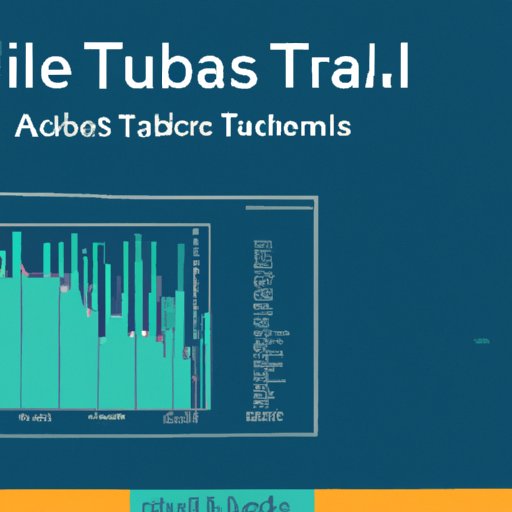
The Ultimate Guide to Using Tableau for Effective Data Analysis
Are you struggling to make sense of your data? Do you need a software that can help you visualize data in an easy and intuitive way? Look no further than Tableau. A data visualization and analysis tool, Tableau has been adopted by millions of users globally to help them understand, analyze and communicate complex data.
10 Essential Tips for Mastering Tableau
One of the key benefits of using Tableau is its versatility. Whether you need to analyze data for business intelligence, data-driven decision making or for other analytical purposes, Tableau has got you covered. However, to get the most out of this software, you need to be familiar with its key features and best practices.
This section of the article provides 10 essential tips to help you master Tableau
Data Preparation
Data preparation is a crucial step in the data analysis process. Make sure that your data is clean, well-formatted, and ready to be analyzed by Tableau. This will help you minimize errors, avoid confusion and simplify your analysis.
Use Filters and Highlighting
Tableau offers a variety of ways to filter and highlight data, allowing you to focus on what matters most. Make use of these tools to customize views, highlight trends, and explore data in-depth.
Visual Best Practices
Creating effective data visualizations is as much an art as it is a science. Tableau’s wide range of color palettes, charts, and graphs allow you to create visuals that are both easy to understand and visually appealing. Incorporate these best practices to help you create effective and memorable visualizations.
Control Your Tableau Environment
Get comfortable with Tableau’s environment including formatting fields, applying filters, managing data sources, etc. This will help you have better control of your data and what you can do with it.
Tableau has a strong Community
With so many users across a vast variety of industries and sectors, Tableau has a very active online community. Therefore, if you are stuck on something, Google your question and you’ll most likely find someone who either experienced the same problem and got a solution or an expert with insights.
Make Use of Templates
Tableau templates or pre-built dashboards can help you get started quickly and provide a background. These can also save you time and frustration when you are searching for inspiration or a starting point.
Create Imaginative and Interactive Visualizations
Tableau’s visualization system can generate a variety of views and charts including bar charts, maps, scatter plots, and more. Experiment and get imaginative with the visuals you create. Also, understand that you can create visualizations that are interactive, thereby grabbing the attention of your readers.
Stay Focused when Designing Dashboards
A good dashboard helps to reveal key insights into the data, making it easier for your audience to understand. Consider each visual and title to ensure it meets specific goals. Not every chart is suitable, and too many charts can be overwhelming, therefore filter to specific KPIs.
Use Parameters to Make Calculations Dynamic
Parameters are dynamic input values a user can manipulate. When added to calculations, they can help you make your analysis more interactive and flexible. This can also provide vital details for your analysis, hence, helps to awaken the creativity of the user.
Tableau File Management: Workbooks and Packages
Tableau’s file system is very easy to use and can serve its purpose relatively well. It can help you manage your work more efficiently. From workbooks that store your visualizations to tableau packages that bundle both data sources and workbooks, make sure you are well informed on how to manage and save your files for future use or sharing.
Tableau for Beginners: A Step-by-Step Tutorial
If you are new to Tableau, learning the ropes can be a bit overwhelming. This section offers a beginner’s guide to help you understand and navigate the software’s key features. With step-by-step tutorials on getting started, importing and manipulating data, visualizing data, and sharing your insights, you will be up and running in no time.
Tableau Dashboards: Making Data Visualization Easy
Building effective dashboards in Tableau can be a real game-changer when it comes to making your data analysis efforts stand out. This section covers everything you need to know about creating effective dashboards from scratch, including selecting the right components, layout, and design techniques.
Advanced Tableau Techniques for Power Users
If you are a seasoned Tableau pro looking to up your data visualization game, this section is for you. Explore more advanced techniques and features, such as clustering, forecasting, and mapping. Also, learn how to build complex formulae, implement more intricate data joins, and master blending.
Tableau Case Studies: Real-World Examples of Success
One of the best ways to appreciate Tableau’s capabilities is to highlight examples of successful organizations that have leveraged Tableau to drive data and analytics. This section provides real-world case studies of companies, businesses, and government entities that have used Tableau to gain insights and transform decision making.
Conclusion
Tableau has revolutionized the world of data analysis, making it easier for millions of users around the globe to make insightful decisions based on data. Remember to start with the basics, and then slowly incorporate different tools and best practices as you become more advanced in using Tableau. Also, don’t be afraid to ask for help. The Tableau community is welcoming and ever-ready to assist.




