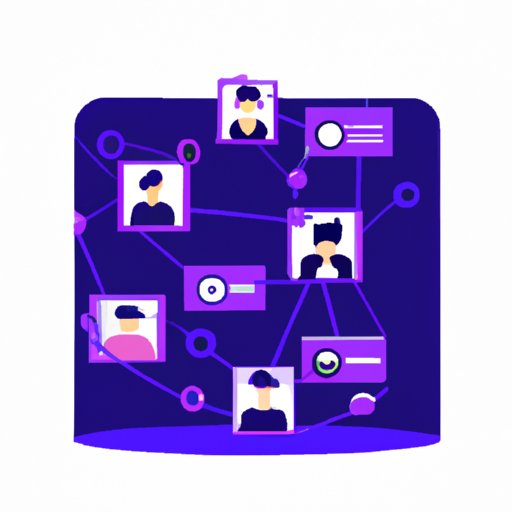
I. Introduction
Telegram is a cloud-based messaging app that offers a secure and convenient way to communicate with family, friends, and colleagues. With over 500 million users worldwide, Telegram is fast becoming the messaging app of choice for people who value privacy and security.
In this article, we’ll explore various Telegram features, from setting up a basic account to utilizing advanced tools. Whether you’re new to Telegram or a seasoned user looking to maximize its potential, keep reading for tips and tricks that will help you get the most out of this popular app.
II. Getting Started with Telegram: A Beginner’s Guide
Before you can start using Telegram, you need to create an account. Here’s how:
- Download the Telegram app from the App Store or Google Play Store
- Open the app and sign up using your phone number
- Enter the verification code that Telegram sends to your phone
- Complete your profile by adding a profile picture and bio
Once you’ve created your account, you can start using Telegram to send messages and make calls. Here are a few basic features to help you navigate the app:
- Tap on the magnifying glass icon to search for users, groups, or channels
- Swipe left on a chat to archive it
- Swipe right on a chat to mark it as unread
- Long-press on a chat to access options like muting notifications and deleting the chat
You can customize your Telegram profile by tapping on “Settings” and then “Edit Profile.” From here, you can change your profile picture, username, bio, and more.
III. How to Use Telegram’s “Secret Chat” Feature for Private Messaging
If you’re looking for a way to send private messages that can’t be intercepted by third-party hackers, Telegram’s “Secret Chat” feature offers end-to-end encryption to protect your messages. Here’s how to set up a secret chat:
- Tap on the “New Secret Chat” icon
- Choose the recipient from your contact list
- Tap on “Start Secret Chat”
You can customize your secret chat by tapping on the three dots in the upper right-hand corner and selecting “Chat Info.” From here, you can enable self-destructing messages, turn on a notification when someone takes a screenshot of your chat, and more.
To stay secure when using secret chats, it’s important to:
- Verify your recipient’s identity
- Use a strong password for your Telegram account
- Keep your phone updated with the latest software updates
IV. Maximizing Group Chats in Telegram: Tips and Tricks
Telegram’s group chat feature allows you to communicate with multiple people simultaneously. Here’s how to create a group chat:
- Tap on the “New Group” icon
- Select the members you want to add
- Choose a name and profile picture for your group
- Tap on “Create”
You can customize your group chat by tapping on the group name and selecting “Group Info.” From here, you can add or remove members, change the group name and picture, and more.
When managing group chats, it’s important to:
- Set rules and expectations for members
- Moderate the chat to prevent spam and harassment
- Mute notifications in groups with high activity
V. Setting Up and Customizing Notifications in Telegram
If you receive notifications from several chats, channels, or groups, you may find it helpful to customize your notification settings. Here’s how:
- Tap on “Settings” and then “Notifications and Sounds”
- Select the chat, group, or channel you want to customize
- Choose the notification tone, vibration, and other settings
- Repeat for each chat, group, or channel
You can control which notifications you receive and when by tapping on “Notification Settings” and selecting the criteria you want to apply.
VI. Using Telegram’s Built-in Tools for Productivity and Organization
Telegram has several built-in tools designed to help you stay organized and productive. Here are a few:
- Reminders: Create date and time reminders by typing “/remind” followed by a message in any chat
- To-Do Lists: Use the “Saved Messages” chat to create and manage your to-do lists
- Notes: Type “/note” followed by a message to create a new note for future reference
VII. How to Use Telegram’s “Channels” Feature for Broadcasting Messages
Telegram’s channels feature allows you to broadcast messages to a large audience of subscribers. Here’s how to set up a channel:
- Tap on the “New Channel” icon
- Choose a name and description for your channel
- Set up a custom URL if desired
- Add a profile picture and cover photo
- Start posting messages!
When using channels, it’s important to:
- Post regularly to keep subscribers engaged
- Promote your channel on other social media platforms to gain more subscribers
- Use analytics to measure your channel’s metrics and track your progress
VIII. Advanced Telegram Tips and Tricks for Power Users
If you’re an advanced user, Telegram has several features that can help you customize the app to your liking:
- Bots: Add bots to automate tasks like scheduling reminders, searching the web, and more
- Third-Party Apps: Integrate Telegram with other apps like IFTTT to create custom workflows and automations
- Automation: Use Telegram’s automation feature to create custom scripts and workflows
IX. Conclusion
In conclusion, Telegram is an incredibly versatile app with a wide variety of features and tools. By following these tips and tricks, you can leverage its functionalities to communicate effectively, stay organized, and protect your privacy. Whether you’re using Telegram for personal or professional purposes, it’s an essential tool for anyone looking to streamline their messaging workflow.
If you’re not already using Telegram, we recommend giving it a try. You’ll quickly see why so many people have made the switch and joined the Telegram community.




