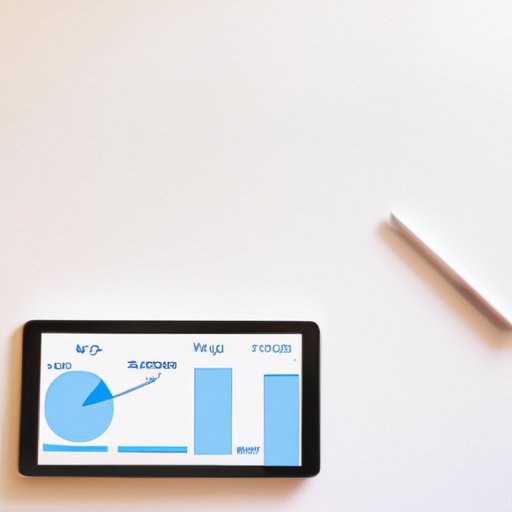
I. Introduction
Taking notes can be a daunting task, but with an iPad, it doesn’t have to be. With the right tools and techniques, you can create a streamlined note-taking process that’s both efficient and effective. In this article, we’ll explore how to write notes on an iPad document. We’ll cover everything from basic tips to advanced techniques, helping you become a pro note-taker in no time.
II. “5 Tips for Effective Note Taking on Your iPad”
Before diving into the specifics of digital note-taking, let’s first discuss five tips for effective note-taking on your iPad. These tips will help you get the most out of your notes and improve your overall productivity.
Tip 1: Use the Built-in Notes App and Its Features
One of the easiest ways to take notes on an iPad is through the built-in Notes app. This app comes pre-installed on all iPads, and it offers a variety of features to make note-taking a breeze. With the Notes app, you can create folders to organize your notes, format your text, incorporate photos and videos, and even use handwriting recognition. This last feature is particularly useful for users who prefer to write by hand.
Tip 2: Try Out Third-Party Note-Taking Apps
While the Notes app is a great place to start, there are also many third-party note-taking apps available on the App Store. Some of the most popular options include GoodNotes, Notability, and OneNote. These apps offer additional features, such as the ability to annotate PDFs, record audio, or sync your notes across multiple devices. It’s worth trying out a few different apps to find the one that works best for you.
Tip 3: Use a Stylus or Apple Pencil for More Precise Handwriting
If you plan to write a lot of notes by hand, consider investing in a stylus or Apple Pencil. These accessories allow for more precise and natural handwriting, making it easier to write legibly and quickly. The Apple Pencil is particularly useful for users who need to take handwritten notes on a regular basis, such as students or professionals.
Tip 4: Create Shortcuts or Templates for Frequently Used Notes or Formats
To save time and avoid repetitive tasks, consider creating shortcuts or templates for frequently used notes or formats. For example, you could create a template for meeting notes, complete with fields for date, attendees, and action items. You could also create a shortcut for your email address, making it easier to fill out online forms or send emails from your iPad.
Tip 5: Sync Your Notes Across Multiple Devices and Backup Regularly
Finally, be sure to sync your notes across multiple devices and backup your notes regularly. This will ensure that your notes are always up-to-date and accessible, even if you lose or break your iPad. Most note-taking apps offer cloud-syncing options, allowing you to access your notes from any device with an internet connection.
III. “Mastering iPad Document Note Taking: A Step-by-Step Guide”
Now that you’re familiar with some basic tips for note-taking on an iPad, let’s move on to a step-by-step guide for taking notes on an iPad document. This guide will walk you through the process of annotating a document and taking notes alongside it.
Step 1: Choose the Right Document and App for Note-Taking
The first step in taking notes on an iPad document is to choose the right document and app for note-taking. If you’re working with a PDF, the Preview app is a great choice. If you’re working with a Word document, Pages is a good option.
Step 2: Use Annotation Tools to Highlight, Underline, or Add Comments to the Document
Once you’ve selected your document and app, use the annotation tools to highlight, underline, or add comments to the document. In Preview, you can use the highlighter, underline, or strikethrough tools to mark up the document. In Pages, you can use the comment tool to add notes or feedback.
Step 3: Create a New Note or Open an Existing One Alongside the Document
Next, create a new note or open an existing one alongside the document. This will allow you to take notes and reference the document at the same time. If you’re using a third-party note-taking app, you may need to open the document within the app itself to access this feature.
Step 4: Use Split-View or Slide-Over to Multitask and Reference Other Apps or Notes
If you need to reference other apps or notes while taking notes on your iPad document, use the split-view or slide-over feature to multitask. This feature allows you to have two or more apps open at once, making it easier to reference multiple sources of information.
Step 5: Save or Export the Annotated Document and Notes for Future Reference
Finally, be sure to save or export the annotated document and notes for future reference. This will allow you to access your notes and annotations even when you’re offline or using a different device. Most note-taking apps allow you to export your notes as PDFs or other file formats.
IV. “The Ultimate Guide to Taking Notes on Your iPad Documents”
In addition to the basic steps outlined in the previous sections, there are also many advanced techniques and features to explore when taking notes on an iPad document. Let’s take a closer look at some of these options.
Overview of Advanced Note-Taking Techniques and Features
Some advanced note-taking techniques and features to consider include using Siri, dictation, or transcription to capture notes faster, organizing notes with tags or categories for easier retrieval, using external keyboards or keyboard shortcuts for more efficient typing, and collaborating with others on notes or documents.
Tips for Using Siri, Dictation, or Transcription to Capture Notes Faster
If you need to take notes quickly, consider using Siri, dictation, or transcription to capture your thoughts. Siri can be activated simply by saying “Hey Siri,” while dictation and transcription can be accessed through the keyboard. Dictation allows you to speak your notes aloud, while transcription automatically converts your spoken words into text.
Strategies for Organizing Notes, Tags, and Categories for Easier Retrieval
To make it easier to find and retrieve your notes, consider organizing them with tags or categories. This will allow you to easily filter your notes based on keywords or themes. You can also create folders to further organize your notes by topic or project.
Ways to Use External Keyboards or Keyboard Shortcuts for More Efficient Typing
If you plan to do a lot of typing on your iPad, consider using an external keyboard or learning some keyboard shortcuts. This will help you type more quickly and accurately, making it easier to take notes and complete tasks. Many external keyboards offer specialized shortcuts for common iPad tasks, such as opening apps or taking screenshots.
Comparison of Different Cloud Storage or Collaboration Options for Sharing Notes and Documents
Finally, if you need to collaborate with others on notes or documents, consider using a cloud storage or collaboration service. Some popular options include iCloud, Google Drive, and Dropbox. These services allow you to share notes or documents with others, as well as collaborate in real-time.
V. “Boost Your Productivity: How to Take Notes on Your iPad Documents Like a Pro”
Now that you’re familiar with some of the advanced techniques and features for note-taking on an iPad document, let’s explore how to use these tools to boost your productivity and streamline your workflows.
Overview of the Benefits of Digital Note-Taking and How They Can Improve Your Workflows
Digital note-taking offers many benefits over traditional paper-based note-taking. For starters, digital notes are easier to organize, search, and retrieve. They’re also more durable and accessible, since they can be stored in the cloud and accessed from any device. Finally, digital notes can be shared and collaborated on more easily, making it simpler to work with others on projects or tasks.
Examples of Real-World Use Cases, Such as Note-Taking During Meetings, Lectures, or Research
There are many real-world use cases for digital note-taking, including note-taking during meetings, lectures, or research. For example, you might use your iPad to take notes during a business meeting, and then share those notes with colleagues later. Or you might use your iPad to take notes during a lecture or class, and then review those notes later to study for an exam.
Advice for Staying Focused and Avoiding Distractions While Taking Notes
To get the most out of your note-taking sessions, it’s important to stay focused and avoid distractions. Consider using apps or tools to block distracting websites or apps, and try to work in a quiet, distraction-free environment. You might also use the Pomodoro technique or other productivity methods to stay on track and avoid procrastination.
Strategies for Managing and Prioritizing Tasks Based on Your Notes
Finally, be sure to use your notes to manage and prioritize your tasks. Review your notes regularly to identify action items or follow-up tasks, and then add those tasks to your to-do list or calendar. By using your notes as a source of actionable information, you can become more productive and efficient in your work.
VI. “Say Goodbye to Paper: An Expert’s Guide to Taking Digital Notes on Your iPad”
In this section, we’ll recap the key takeaways from the article and provide some final thoughts on digital note-taking.
Recap of the Key Takeaways from the Article
Throughout this article, we’ve explored how to write notes on an iPad document. We’ve covered tips for effective note-taking, step-by-step guides for taking notes on an iPad document, advanced techniques and features for digital note-taking, and strategies for boosting your productivity. We hope that this information has been helpful and that you’re now ready to take your notes to the next level.
Emphasis on How Digital Note-Taking Can Benefit Both Individuals and the Environment
Digital note-taking offers many benefits, both for individuals and for the environment. By reducing the amount of paper that we use, we can help reduce our environmental footprint and preserve our natural resources. At the same time, digital note-taking can help us become more productive and efficient in our work.
Encouragement to Try Out the Different Tips and Techniques Covered in the Article
To get the most out of digital note-taking, it’s important to experiment with different tips and techniques. Try out different note-taking apps, invest in a stylus or Apple Pencil, and explore the advanced features offered by your favorite apps. With a little practice and experimentation, you’ll be an expert note-taker in no time.
Final Word of Advice or Inspiration for the Readers
Our final word of advice is to never stop learning and exploring new techniques for note-taking on your iPad. Whether you’re a student, a professional, or someone who just wants to stay organized, there’s always more to discover when it comes to digital note-taking. So don’t be afraid to try new things, and always keep an open mind.




