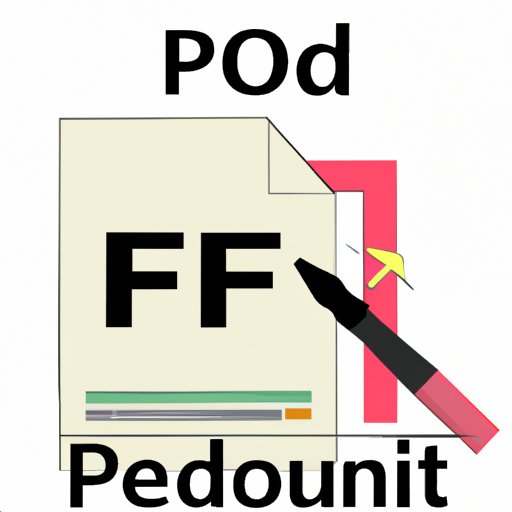
Introduction
Are you struggling to write on a PDF document? Do you find yourself printing out documents just to write on them? Editing PDF files can be a challenging process for many, but it doesn’t have to be. Whether you need to sign a contract, fill out a form, or annotate a document, there are a variety of tools and techniques to help you do so electronically. In this article, we’ll provide you with an ultimate guide to mastering PDF editing so you can write on PDFs like a pro.
Mastering PDF Editing: Essential Tips for Writing on PDFs
Before diving into how to write on PDFs, it’s important to understand the basics of PDF editing. PDF editing involves adding text, images, annotations, and other changes to an existing PDF document. The first thing you’ll need is software that allows for PDF editing. Adobe Acrobat is the most popular choice, but there are other options available such as Foxit PhantomPDF, PDF-XChange Editor, and Nitro Pro.
Once you have the necessary software, it’s important to understand how to properly format text so that the document appears as intended. Changing the font type, size, and color are all possible but keep in mind that these changes can affect the original document. Therefore, it’s essential to save a copy of the modified document as a separate file rather than directly editing the original file.
Working with PDFs: How to Write and Sign Documents Online
Online tools for PDF editing can be more convenient and accessible compared to traditional software. These tools allow you to work on your documents wherever and whenever you have an internet connection. Adobe Acrobat DC, DocHub, and PDF Escape are some of the most popular online PDF editors.
To write and sign documents online, you’ll need to upload or drag the document into the online tool. Once uploaded, you can add text or make changes by selecting the “Add Text” or “Edit” functions. The signature function is typically found in the “Tools” or “More” tab, and you can either draw your signature or upload a scanned version. Once you have made your changes, be sure to save the document before downloading or sharing it.
The Ultimate Guide to Annotating PDFs: How to Add Notes, Highlight Text, and More
PDF annotating is a great way to improve collaboration and productivity. Whether you’re working on a team project or reviewing documents with others, annotating tools enable you to highlight, underline, comment, and add notes to the document. Adobe Acrobat, Foxit PhantomPDF, and Nitro Pro all offer extensive annotation features.
To highlight text, simply use the highlighter function, which will highlight the selected text in yellow. For underlining, you can use the underline function. Commenting will typically use either a speech bubble or sticky note icon. These features allow you to add comments that can guide the reader through the document.
Tips and Tricks for Writing on PDFs: How to Edit, Save, and Share Documents Like a Pro
There are a variety of techniques and tools that can help you edit PDFs like a pro. OCR (Optical Character Recognition), redaction, and watermarks are all techniques that can take your PDF editing to the next level. OCR software converts scanned PDFs into editable text, which means you can rewrite the document without having to retype it. Redaction is a method to remove sensitive information from the document, while the watermark can either be a branding or security feature.
When saving and sharing your edited PDF, it’s important to be mindful of file size and compatibility issues. Compressing the file can reduce the size, while converting it to a more widely recognized format such as Microsoft Word or Google Docs can ensure compatibility with any device or operating system.
From Scanned Documents to Fully Editable Files: How to Write on PDFs Like a Pro
Editing scanned documents can be a challenge, especially if you don’t have access to the original source file. Fortunately, OCR software can convert scanned PDFs into a fully editable format. Adobe Acrobat Pro, ABBYY FineReader, and Nuance OmniPage are some of the top OCR software options available.
The OCR process typically involves importing the scanned document, selecting the language, and running the OCR function. Once completed, you’ll have a fully editable version of the document. Be sure to proofread the converted document as OCR can introduce errors or interpret characters incorrectly.
Conclusion
In summary, PDF editing can be challenging, but it’s an invaluable skill to have. By using essential tips, working with online tools, and understanding how to annotate, edit, and convert scanned documents, you’ll be able to write on PDFs like a pro. Be sure to save your work and be mindful of file size and compatibility issues when sharing. With the right tools and techniques, PDF editing can be a breeze.




